Special
Situation Type Setup
Make sure you have
completed following session(s)
Please follow
below steps to setup Special Situation Types:
Steps
1. Click the [Item Record] from the main screen toolbar
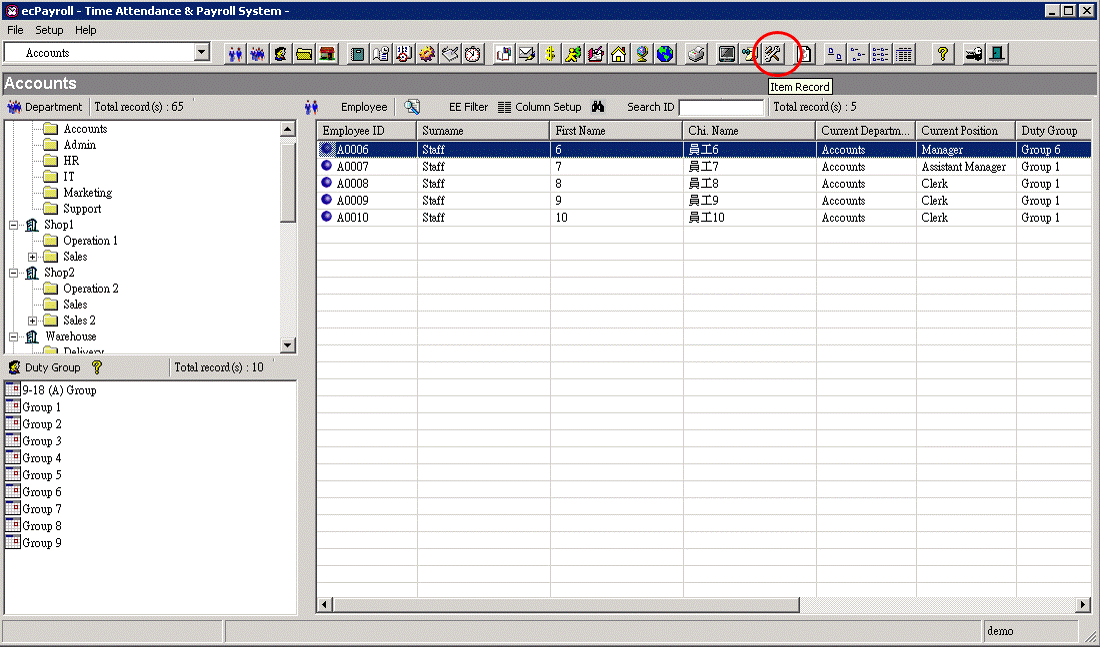
2. Select [Special Situation Setup] from the menu
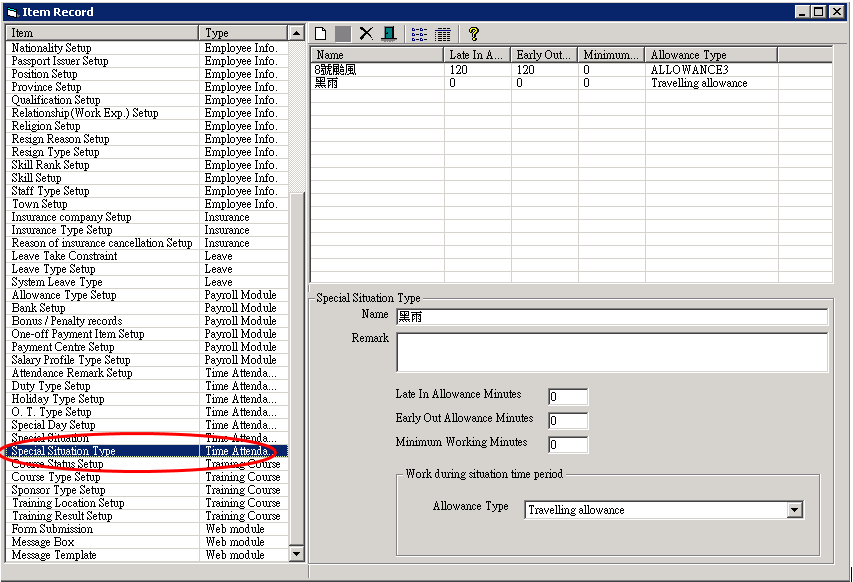
3. Click the [New] button to create a new Special Situation Type.
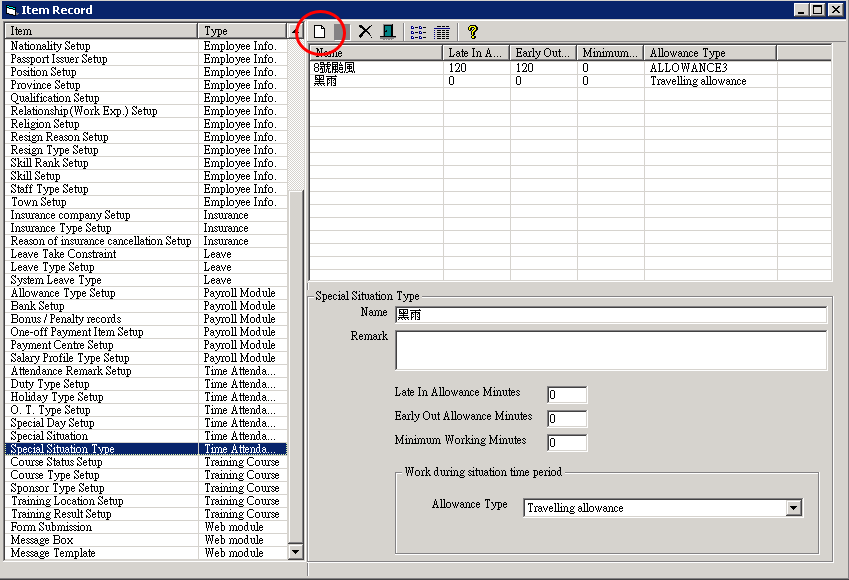
4. Enter the details of the Special
Situation Type as below :
|
Data Field |
Explanation |
Example |
|
Name |
The name of the Special Situation Type |
“Typhoon No.8”, “Black rainstorm” |
|
Remark |
Any text remark for reference |
|
|
Late In Allowance Minutes |
The allowance minutes
for adjusting the shift start time. *Adjustment will be made ONLY to the shifts where the “Auto adjust duty IN/OUT time” option is enabled. For details please refer to the section “Add Shift Duty” |
“120” |
|
Early Out Allowance Minutes |
The allowance minutes for adjusting the shift
end time. *Adjustment will be made ONLY to the shifts where the “Auto adjust duty IN/OUT time” option is enabled. For details please refer to the section “Add Shift Duty” |
“120” |
|
Minimum Working Minutes |
A minimum number of working minutes for all
duty shifts when auto shift hours adjustment is processed If the adjusted shift working hour is less
than this value, the duty shift will be treated as OFF. All staff scheduled for that shift will not
be required to work on that day. For example, let's say your normal shift
hours are from 9:00 to 18:00. If a typhoon signal is changed from no. 8 to
no. 3 at 14:00, staff members must work and clock in on or before 16:00
(assuming a 2-hour allowance), or they will be considered late. However,
coming to the office and working for only 2 hours (i.e., from 16:00 to 18:00)
may not be a good choice for both the employer and employees. In this case,
you can pre-set the "minimum working minutes" to, say, 3 hours (180
minutes). This means that all staff members, regardless of their duty shift,
will not be required to work on that day if the adjusted shift hours are less
than 3 hours. *Adjustment will be made ONLY to the shifts
where the “Auto adjust duty IN/OUT
time” option is enabled. For details please refer to the section “Add Shift Duty” |
180 |
|
Allowance Type |
The allowance type for storing the counted
working minutes within the Special Situation time period. When setup the payroll formula for calculating
compensation allowance, correct “Allowance Type” should be selected in
payroll formula item “(2142)
Attendance Allowance” in order to retrieve the correct value. For details please see Add Shift Duty |
“Typhoon” |
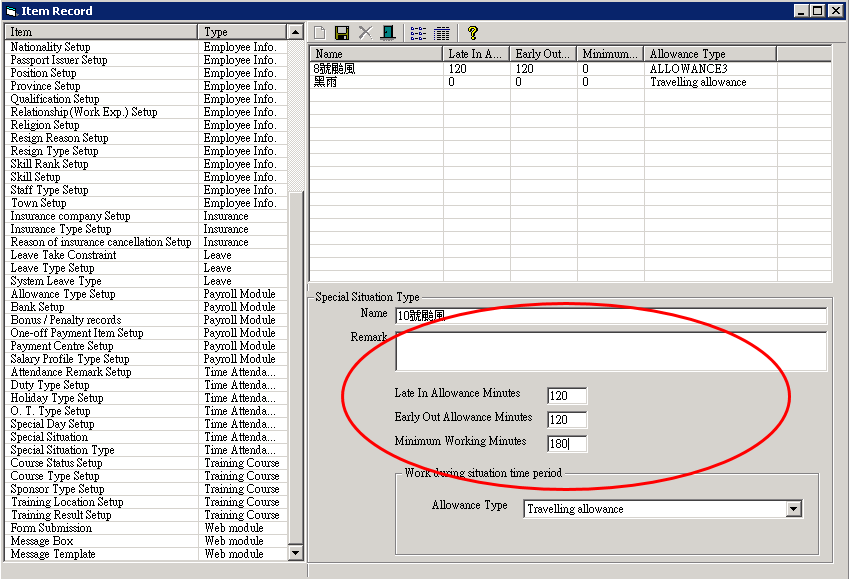
5. Click the [Update] button to save changes.
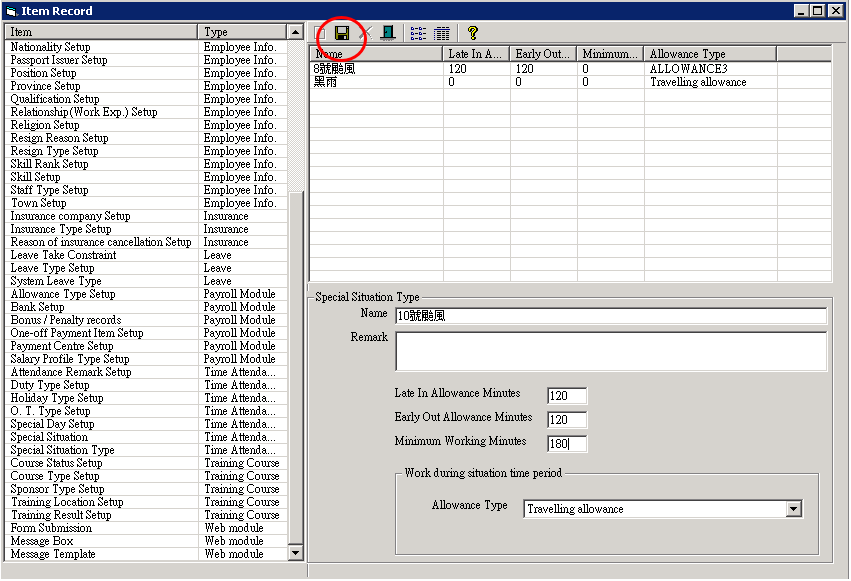
6. Finished. Repeat steps 3-5 to create
another Special Situation Type.

