Convert
Accumulated Overtime balance to Leave Compensation
Make sure you have
completed following session(s)
l
What is
Accumulated Overtime
l
Viewing Accumulated
Overtime balance
Depends on your company policy, if you want to settle the overtime hours
by not paying money, but giving Leave days (or hours) as compensation to
staffs, you can simply “convert” the accumulated OT hours to leave entitlement
and the Accumulated OT balance will be deducted correspondingly.
Please follow
below steps to make the conversion:
1.
Click the [Commander] button from the
main screen toolbar

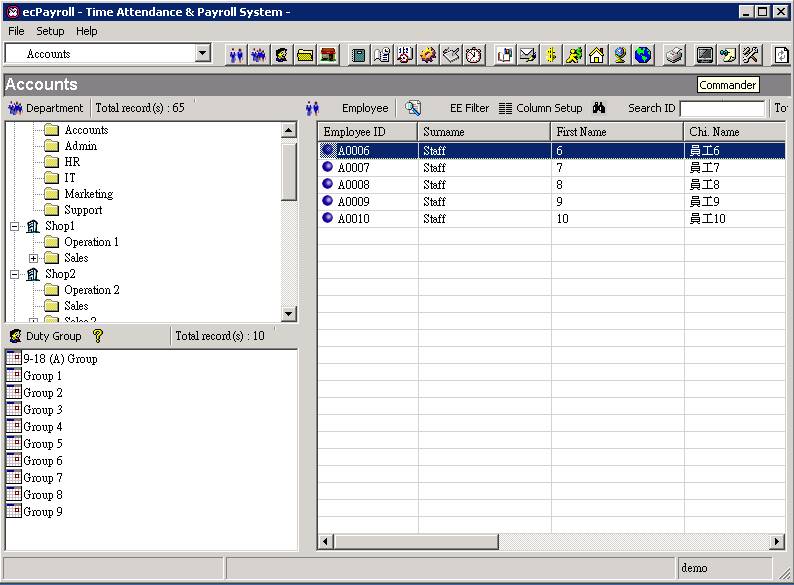
2.
Click “OT to Leave Conversion” from the menu
on the left hand side.
![]()
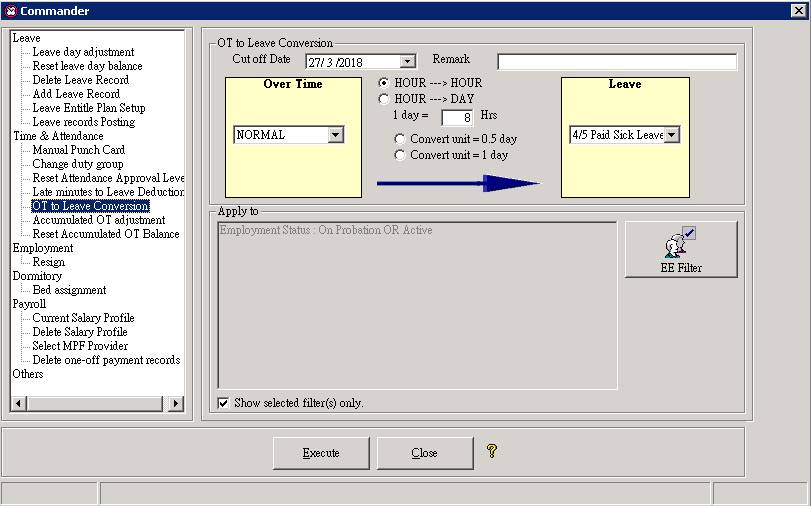
3.
Select a cut-off date that all accumulated OT
hours on or before this date will be converted (e.g. 2017/01/01)
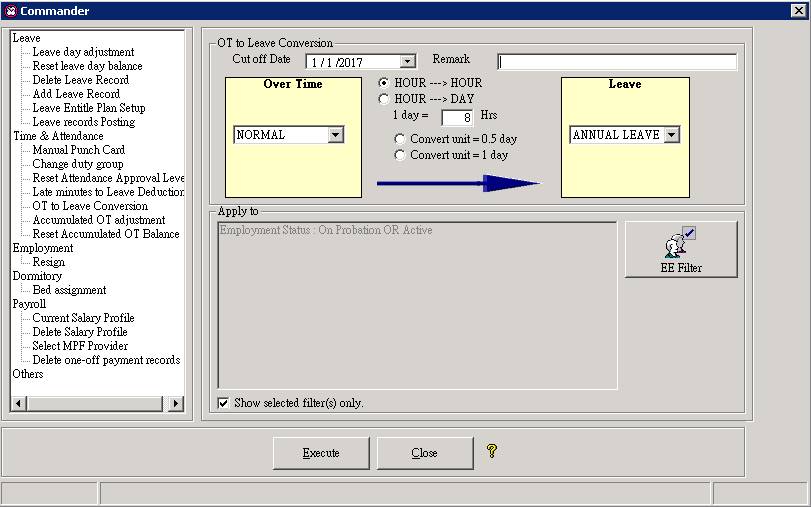
![]()
4.
Enter a remark if any. This remark will be
shown in the transaction table in Employee
> Attendance > Accumulated Overtime.
![]()
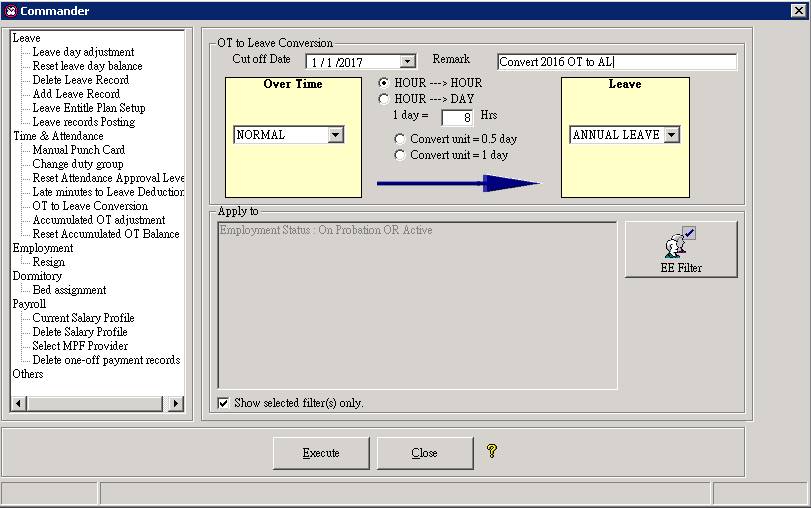
5.
Select a type of OT to be converted.
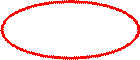
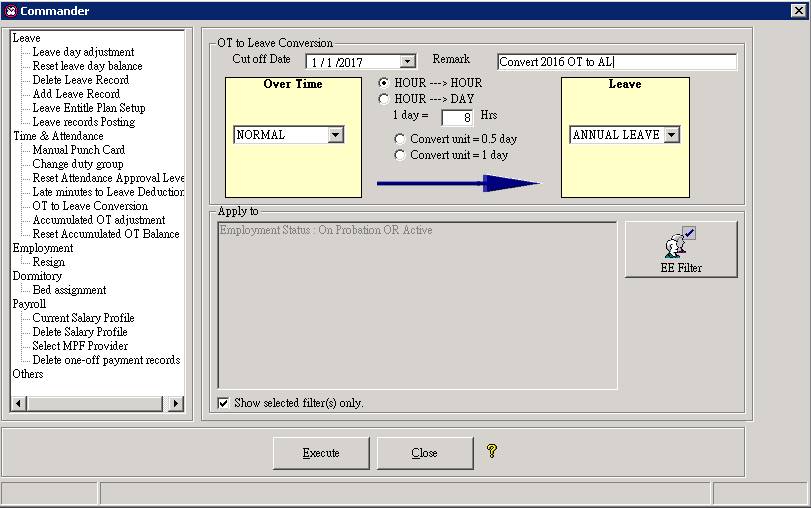
6.
Select a type of Leave to be converted to.
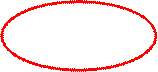
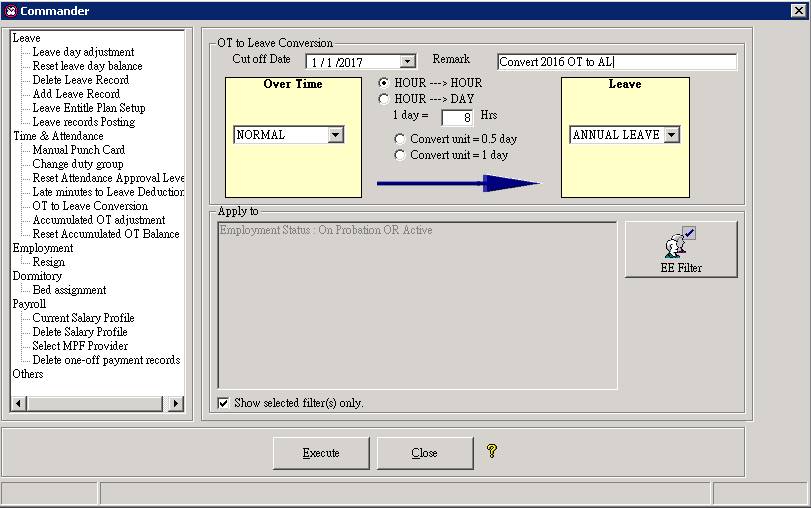
7.
Choose the conversion method “Hour to Hour”,
or “Hour to Day”. If you choose “Hour to Day”, please specify how many hours is
equal to 1 day, and the rounding options: round down to 0.5 or 1 day. See
examples below :
|
OT
minutes to be converted |
Conversion mode |
1 day = N hours |
Round
down to 0.5 / 1 day |
Converted
Leave |
|
6000
minutes |
Hour-to-Hour |
N/A |
N/A |
100 hours |
|
6000
minutes |
Hour-to-Day |
8 |
0.5
day |
12.5
days |
|
6000
minutes |
Hour-to-Day |
8 |
1 day |
12
days |
|
6000
minutes |
Hour-to-Day |
8.5 |
0.5
day |
11.5
days |
|
6000
minutes |
Hour-to-Day |
8.5 |
1 day |
11
days |
|
1000
minutes |
Hour-to-Day |
8 |
0.5 day |
2
days |
|
1000
minutes |
Hour-to-Day |
8 |
1 day |
2
days |
|
1000
minutes |
Hour-to-Day |
8.5 |
0.5
day |
1.5
days |
|
1000
minutes |
Hour-to-Day |
8.5 |
1 day |
1
days |
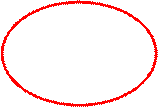
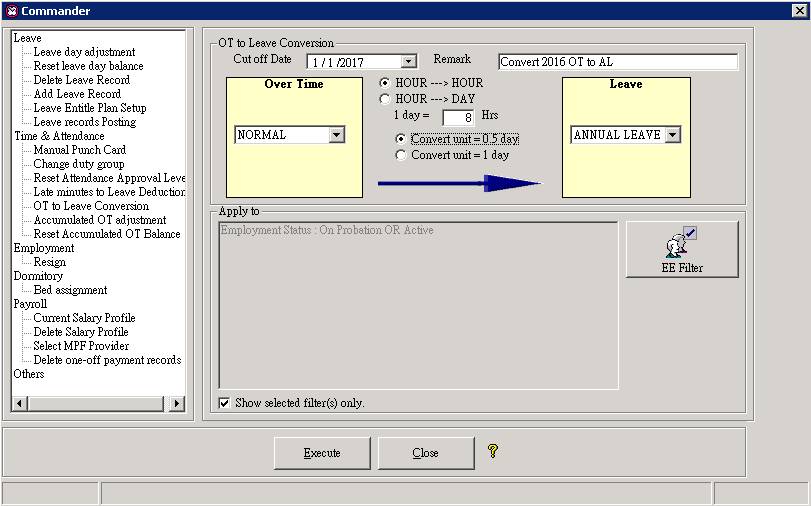
8.
Select which employee(s) you want to perform
the conversion. Click the [EE Filter] button to select employee(s).
|
|
CAUTION |
Do check very carefully the selected options
especially the selected employees. Please note that once the process is
executed, you cannot undo the process by batch. |
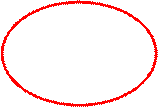
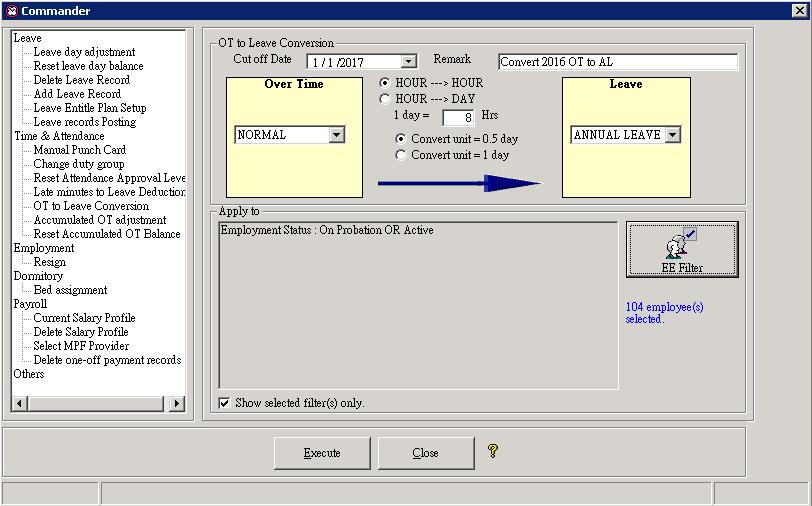
9.
Click the [Execute] button to start
conversion.
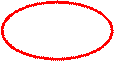
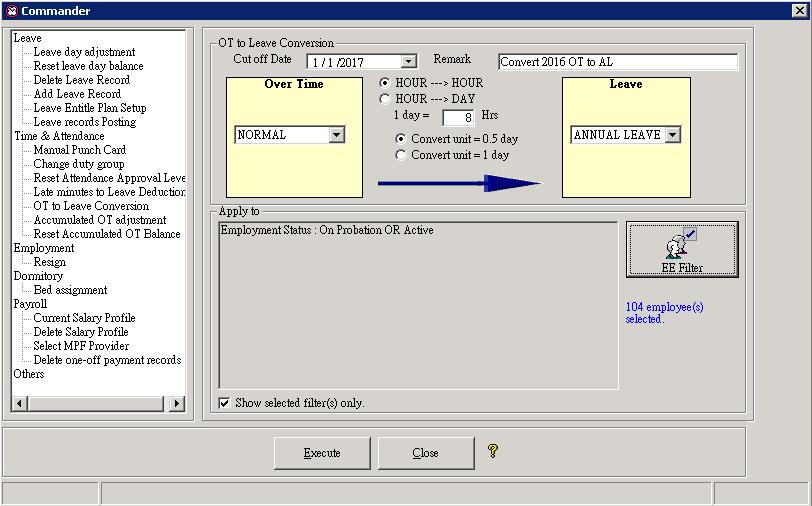
10. To
confirm the action, enter “EXECUTE” and press the [OK] button to start
running the process.
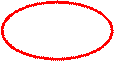
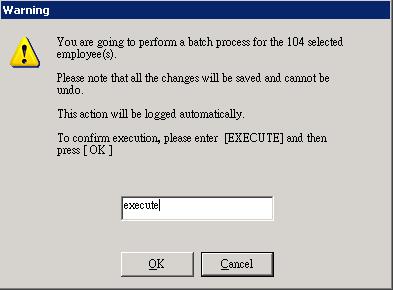
11. Finish.
Now you may check the converted leave balance and the adjusted accumulated OT
balance from the system.
See also
Adjust Accumulated
Overtime balance
Reset Accumulated
Overtime balance


