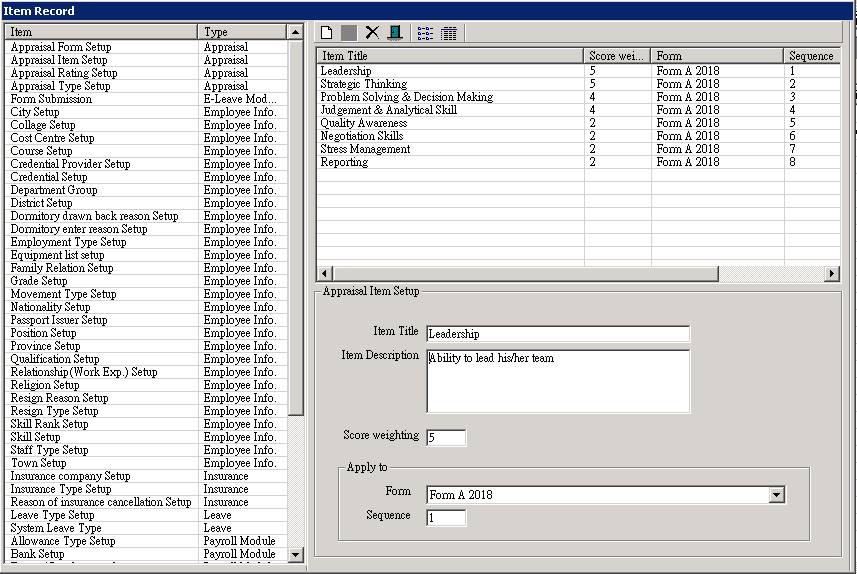Appraisal Item Setup
Make sure you have completed following session(s)
|
|
NOTE |
Once the
Appraisal Form had used, the settings of the form including the related Items
and Rating should NOT be changed or otherwise the previous records are
affected. |
|
|
TIPS |
If there
are some changes to be made and the Form had already used, you should create
another new Form with a meaningful name such as “Form A 2018” in order to
distinguish with the old one. |
More than 1 Appraisal Item can be created for 1 Appraisal Form. Please follow below steps:
Steps
1. Click the [Item Record] from the
main screen toolbar
![]()
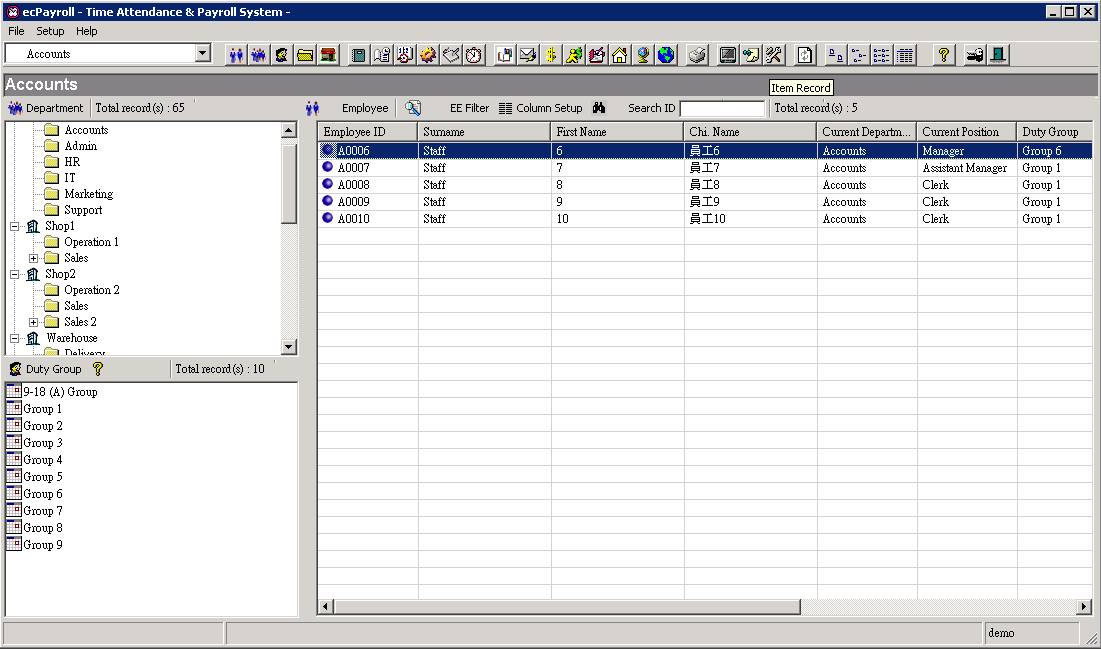
2. Select the [Appraisal Item Setup]
from the menu
![]()
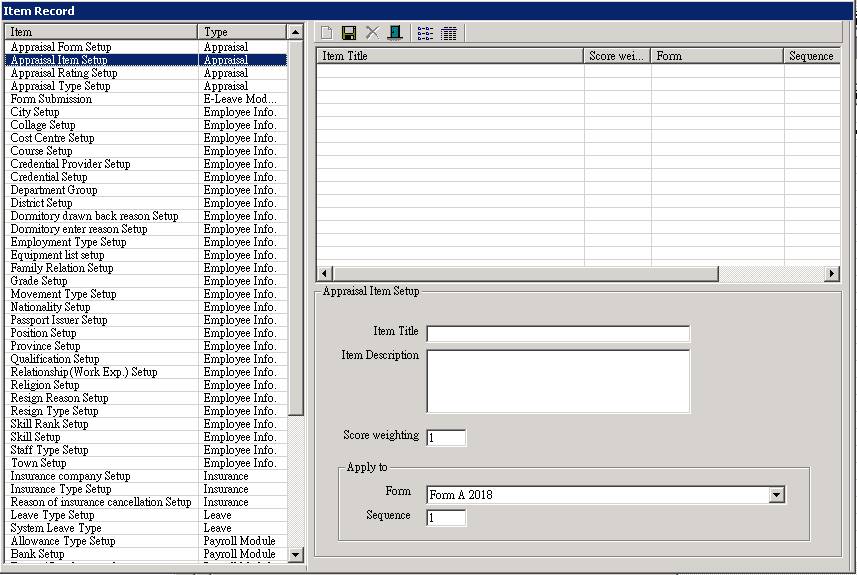
3. Click the [new] button to add a new
appraisal item. (Skip this step if no any appraisal item in the system before)
![]()
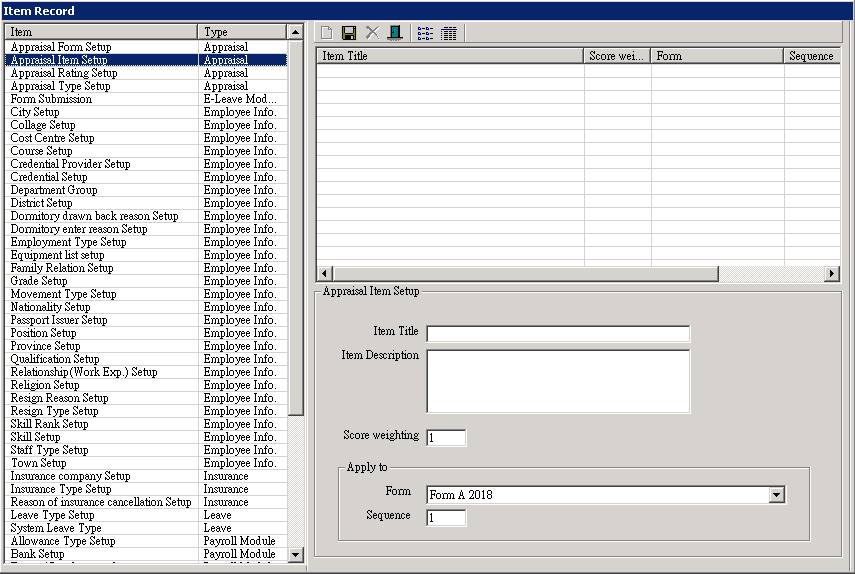
4. Enter the details of the item,
including
|
Data Field |
Explanation |
Example |
|
Item Title |
The title of the item |
“Leadership” |
|
Item Description |
The description of the item. This description
will be shown while entering the appraisal record for staff. |
“Ability to lead his/her team.” |
|
Score weighting |
A number to indicate the weighting for the
score. The actual score will be multiply with this number. Actual score = Input score x Weighting Default value is 1 |
“1”, “5”, “0.4” |
|
Apply to > Form |
To tell which Form will showing this Item. |
Form A |
|
Apply to > Sequence |
To define the order of showing this item in
the selected Form. The items will be shown in ascending order. Normally, the sequence should be “1”, “2”,
“3”, … however, sometimes you may want to insert a new item in between, you
may input “1.5” in this field so that the item sequence becomes “1”, “1.5”,
“2”, “3”, … |
“1”, “1.5” |
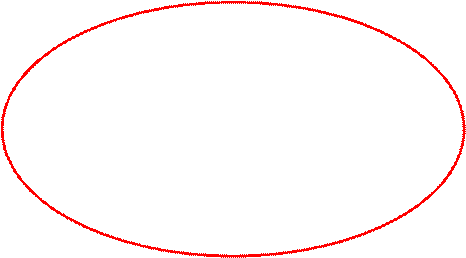
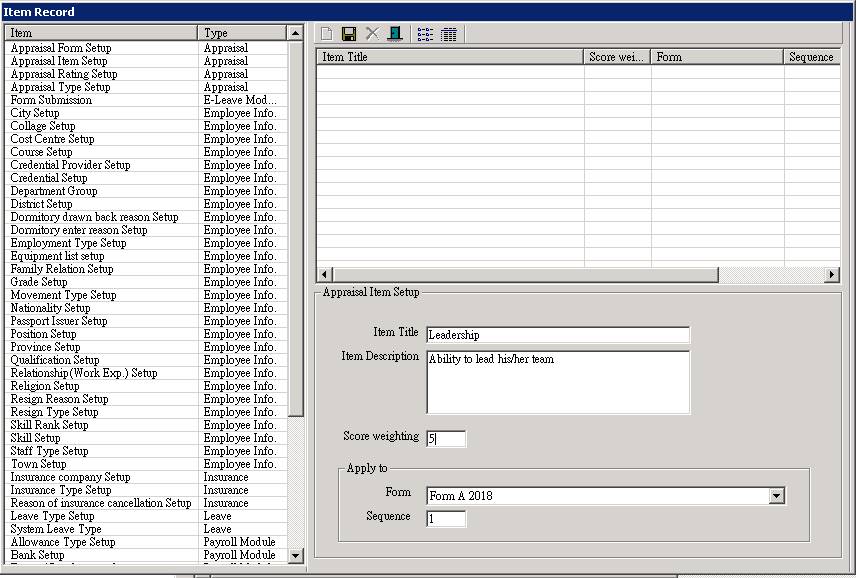
5. Click [Update] button to save
changes
![]()
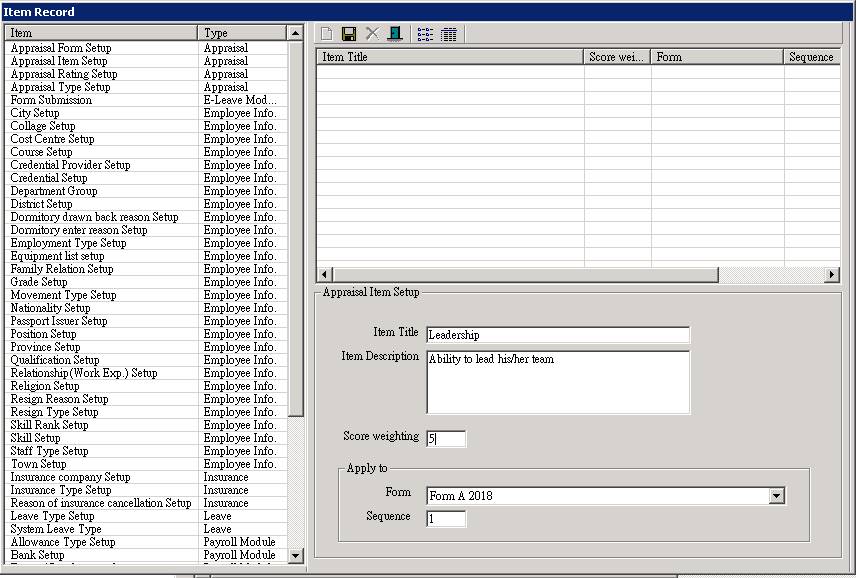
6. Finished. Repeat steps 3-5 to create
another Item.