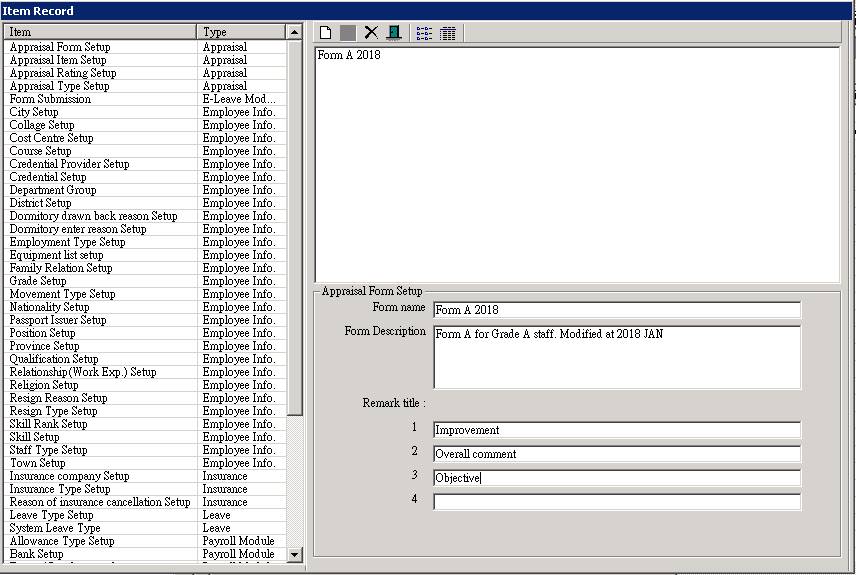Appraisal Form Setup
Make sure you have completed following session(s)
|
|
NOTE |
Once the
Appraisal Form had used, the settings of the form should NOT be changed or
otherwise the previous records are affected. |
|
|
TIPS |
If there
are some changes to be made and the Form had already used, you should create
another new Form with a meaningful name such as “Form A 2018” in order to
distinguish with the old one. |
More than 1 Appraisal Form can be created for different group of staffs. Please follow below steps:
Steps
1. Click the [Item Record] from the
main screen toolbar
![]()
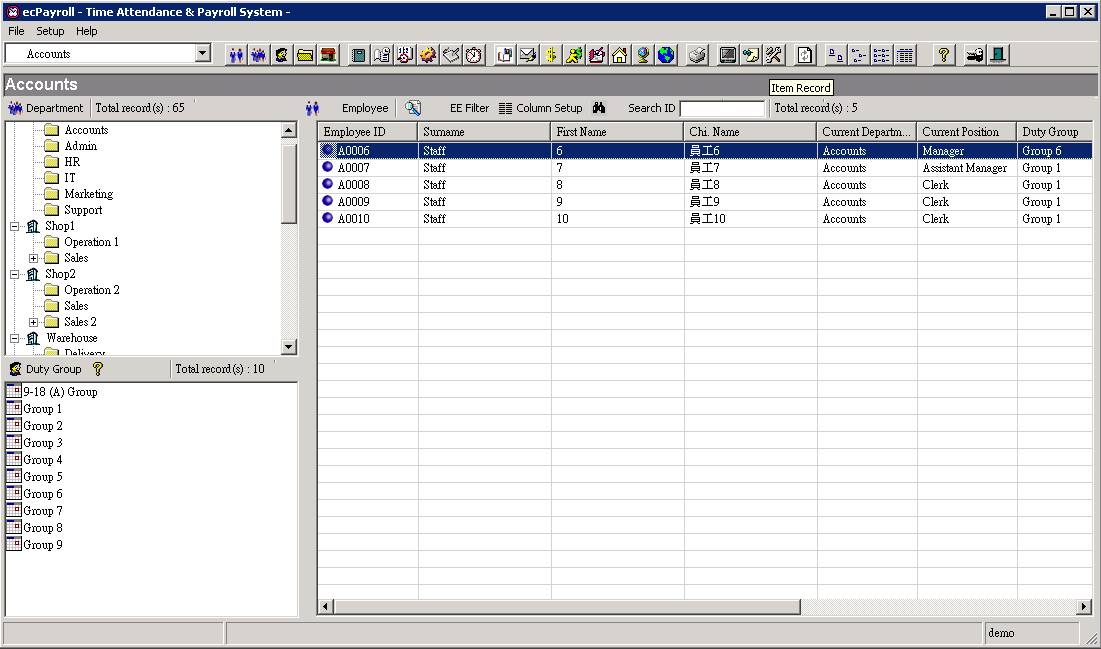
2. Select the [Appraisal Form Setup] from
the menu
![]()
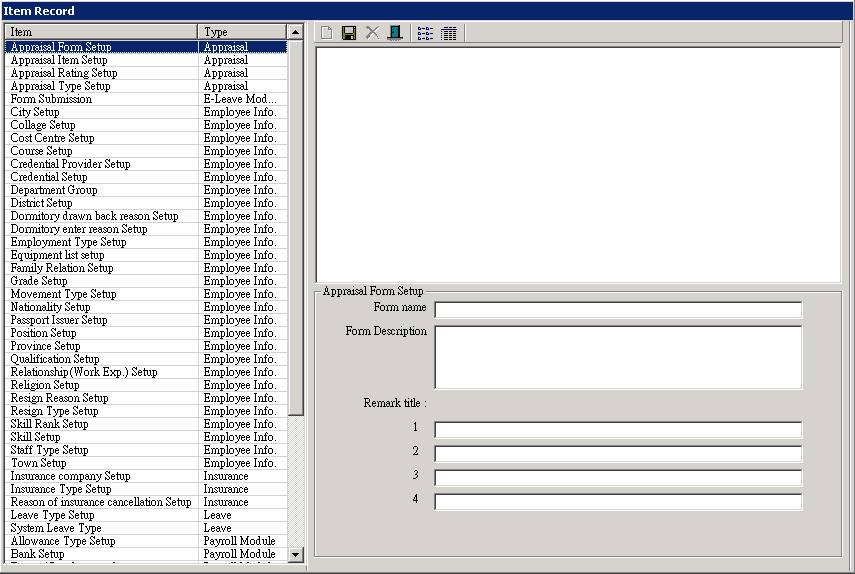
3. Click the [new] button to create a
new appraisal form (Skip this step if no any appraisal form in the system
before)
![]()
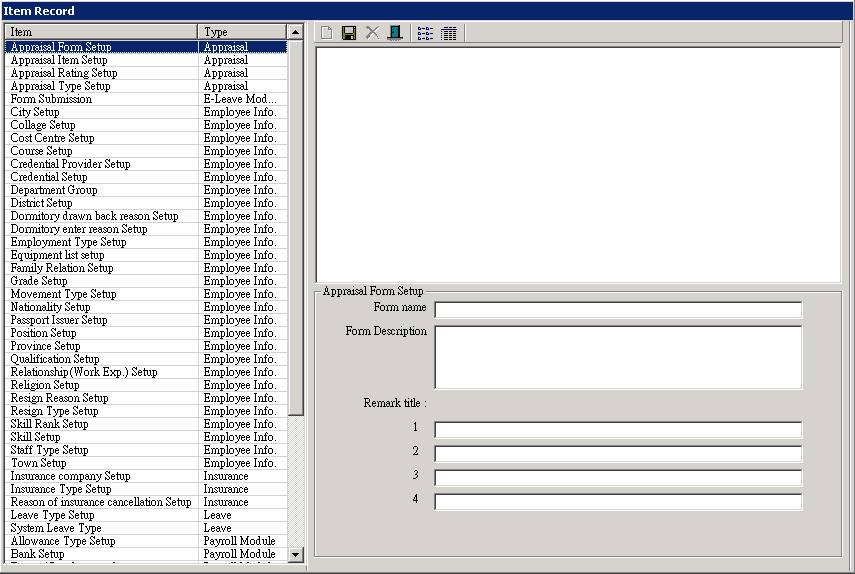
4. Enter the details of the form,
including
|
Data Field |
Explanation |
Example |
|
Form name |
The name of the form |
Form A 2018 |
|
Form description |
Some text to describe the form |
Form A for Grade A staff. Modified at 2018
JAN |
|
Remark title 1 |
The title of the remark field1. Leave it
blank if not applicable. |
“Improvement” |
|
Remark title 2 |
The title of the remark field2. Leave it
blank if not applicable. |
“Overall comment” |
|
Remark title 3 |
The title of the remark field3. Leave it
blank if not applicable. |
“Objective” |
|
Remark title 4 |
The title of the remark field4. Leave it
blank if not applicable. |
|
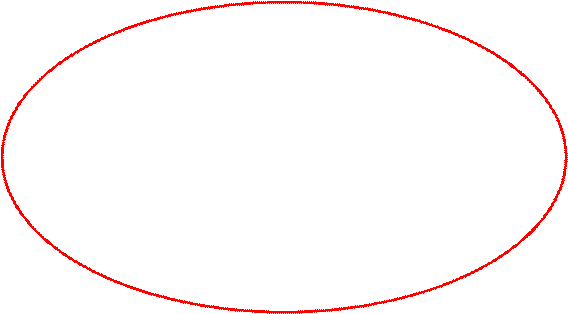
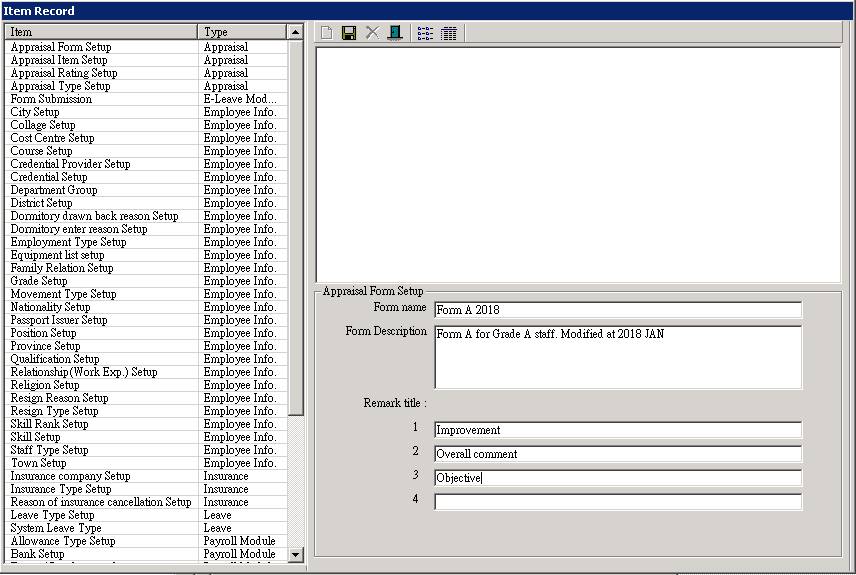
5. Click the [Update] button to save
changes.
![]()
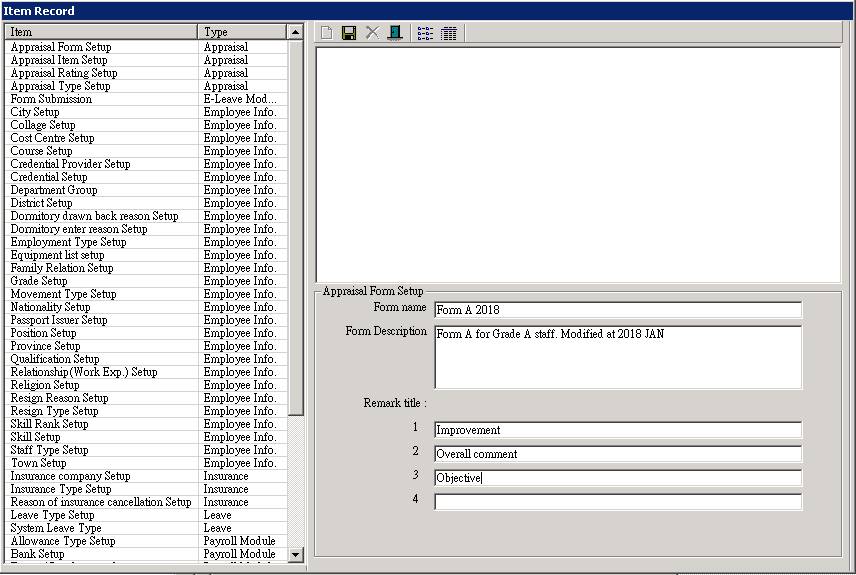
6. Finished. Repeat steps 3-5 to create
another Form.