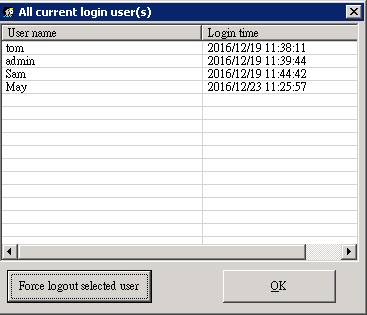Force Logout User ( Video Tutorial: https://youtu.be/uTBoenfpuS0 )
Make sure you have
completed following session(s)
l N/A
Introduction
Every time when a
user login to the system successfully, a corresponding user license will be
occupied. When user logout the system, the occupied license will be released
for another user. This mechanism is managed by “system dongle”. If all
purchased licenses are already occupied, no more user can login to the system
until someone logout the system and release the license.
|
|
NOTE |
Currently,
the system dongle is NOT applicable to ALL web-based modules such as e-Leave,
e-Roster, e-Payslip, etc. |
Why need
to force logout user
Normally, the
occupied license will be released after user logout the system. However, in
some situations shown below, the license was locked and you may need to force
logout the user in order to release the occupied licenses.
l
The workstation was hanged unexpectedly after
login to the system.
l
After system login, an unexpected program
error occur and the program was closed.
l
All other unknown reasons, user cannot login
to the system even all other users are already logout and closed the program.
|
|
TIPS |
To release ALL user licenses, you
may simply reset the system dongle by using the “TamsDongleResetTool.exe”.
For details please refer to “How to reset system dongle” |
How to
force logout a user
|
|
NOTE |
Please make sure you have granted the access
right to force logout other user. If not, please ask system administrator to
turn it on in User Setup. |
Steps
1.
From
main menu, select “Help” > “About” to enter the “About” screen.

2.
Click the […]
button beside the “Max. no. of concurrent login user”
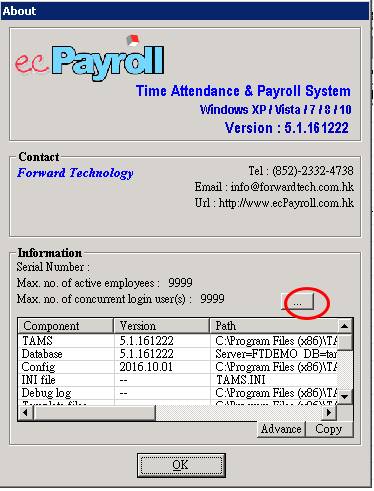
3.
All
current login users screen will be shown
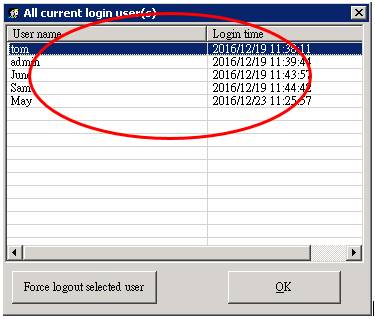
4.
Select
a user license to be force logout.

5.
Click
the button [Force logout selected user] to confirm.

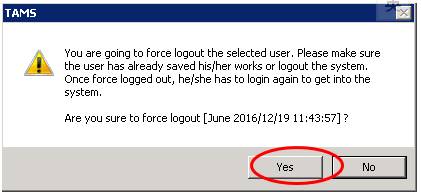
6.
Finished.
The selected user license should be released.