Viewing Accumulated Overtime
balance
Make sure you have completed following session(s)
l
What is
Accumulated Overtime
To view the
Accumulated OT hour balance of an employee, please follow below procedures:
Steps
1.
Open
the “employee record” that you are going to view from the main screen (e.g.
A0001 Chan Tai Man)
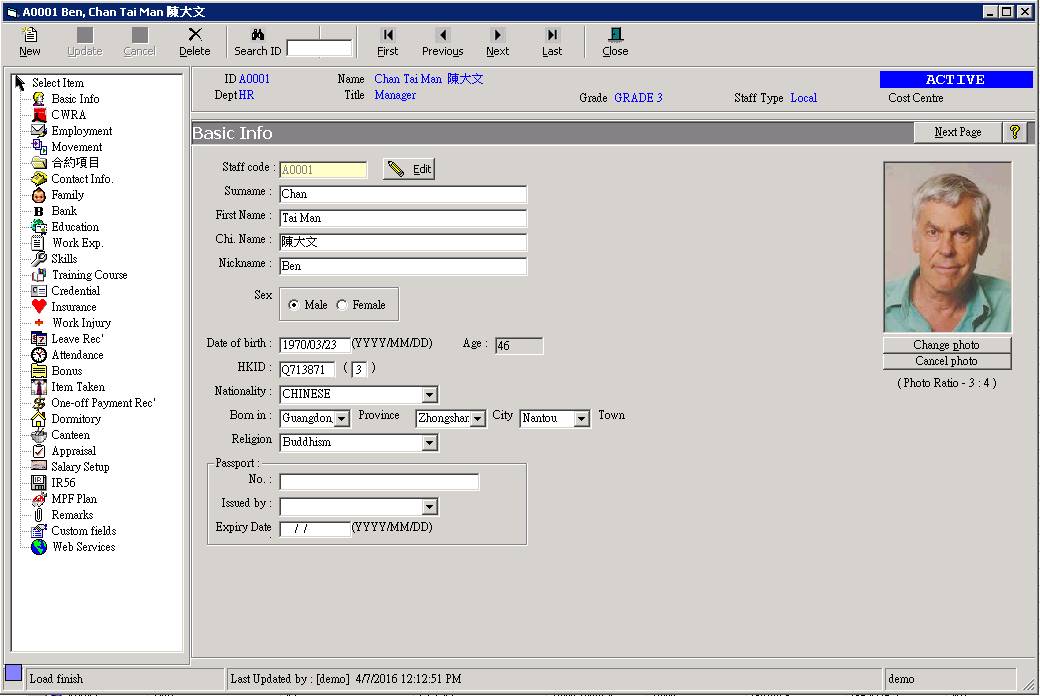
2.
Click “Attendance” from the menu located at left
hand side.
![]()
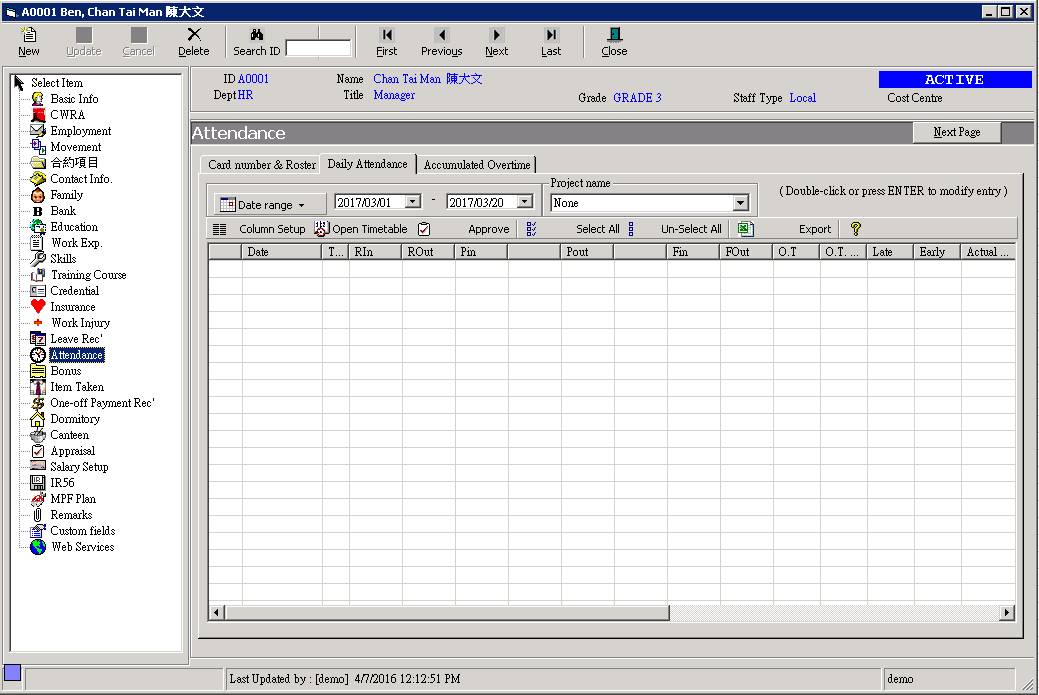
3.
Select the “Accumulated Overtime” tab
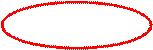
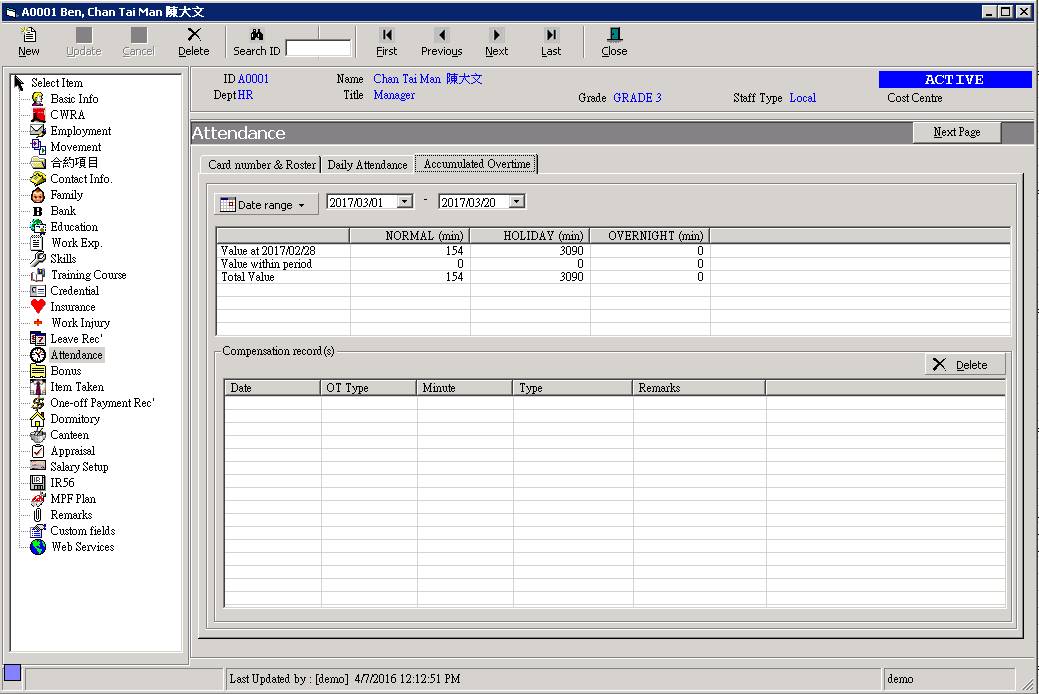
4.
Select the required date range

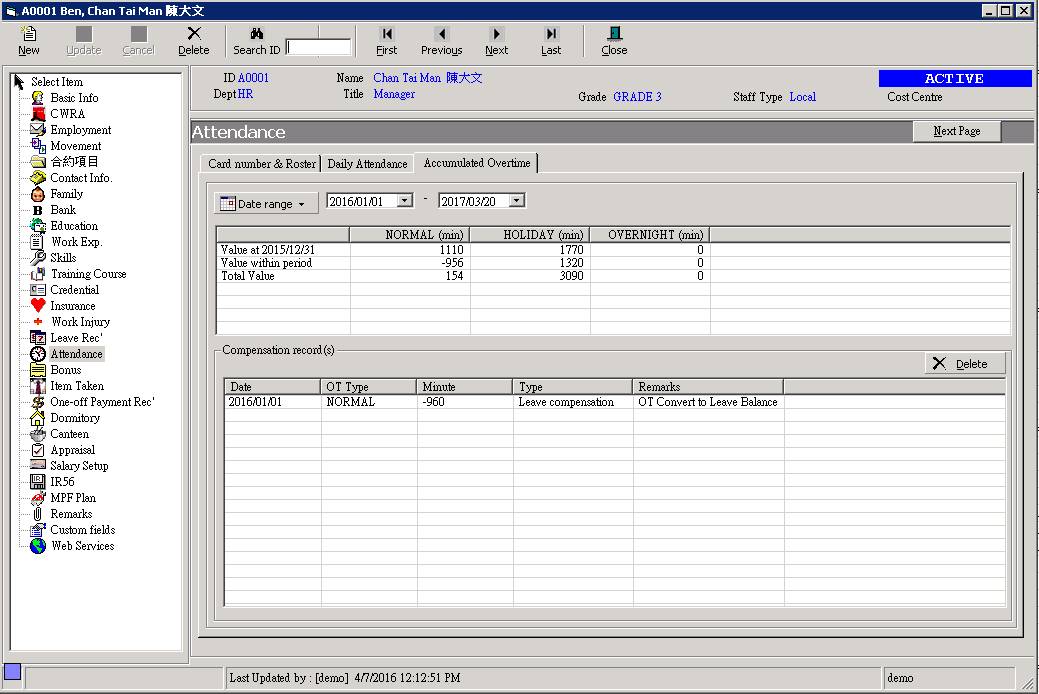
5.
In the upper table, you can see the summary of the
OT hours separated by OT Type.
i.
The first row is showing the opening balance as at
the start date of the selected date range.
ii.
The second row is showing the total OT hours
entitled within the selected period.
iii.
The last row is showing the OT balance as at the
end date of the selected date range.
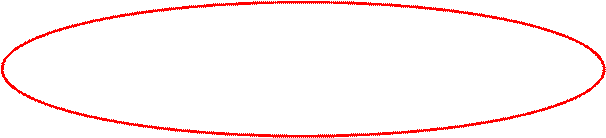
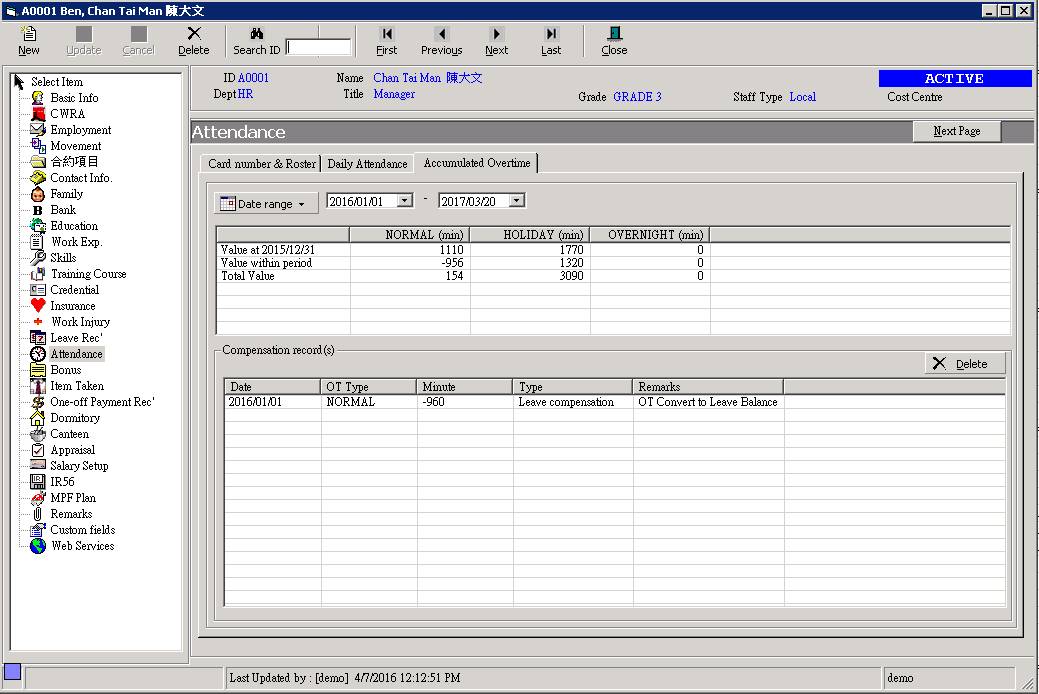
6.
In the lower table, here showing all OT adjustment
transactions within the selected period such as “Manual adjustment”, or “Leave
compensation”.
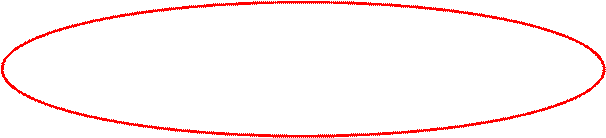
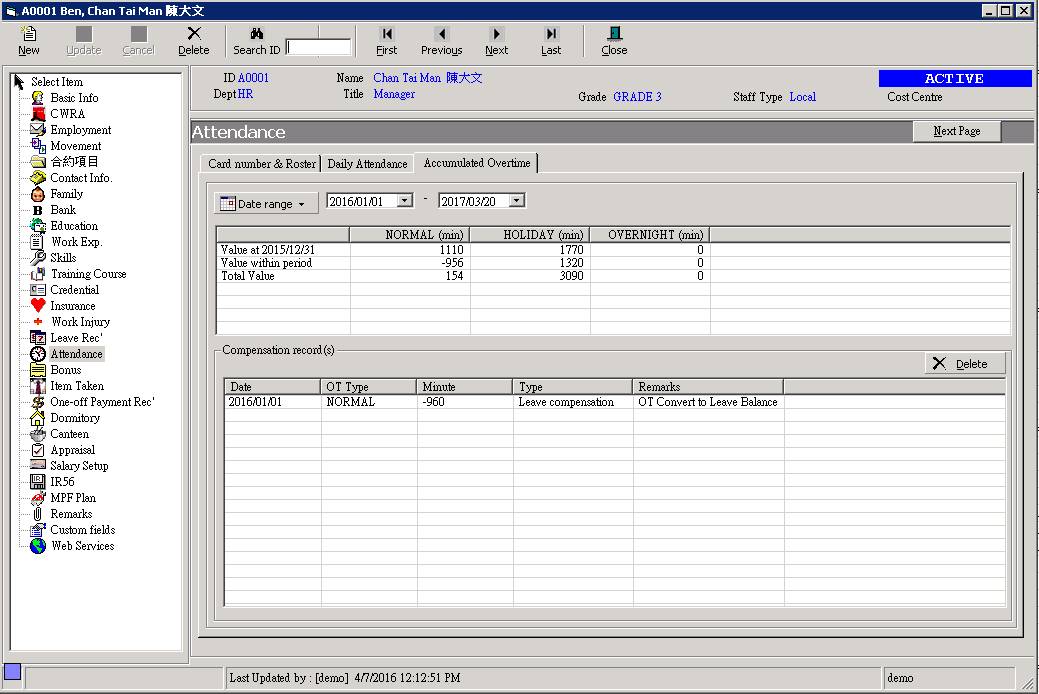
See also
Convert
Accumulated Overtime balance to Leave compensation
Adjust Accumulated
Overtime balance
Reset Accumulated Overtime
balance

