Adjust Accumulated Overtime
balance
Make sure you have completed following session(s)
l
What is
Accumulated Overtime
l
Viewing
Accumulated Overtime balance
Normally,
Accumulated OT hours balance can be entitled by every day attendance analysis and
deducted by Leave compensation. However, for some reasons, you may want to
adjust the OT balance by manual.
Follow below steps
to make adjustment:
1.
Click the [Commander] button from the
main screen toolbar

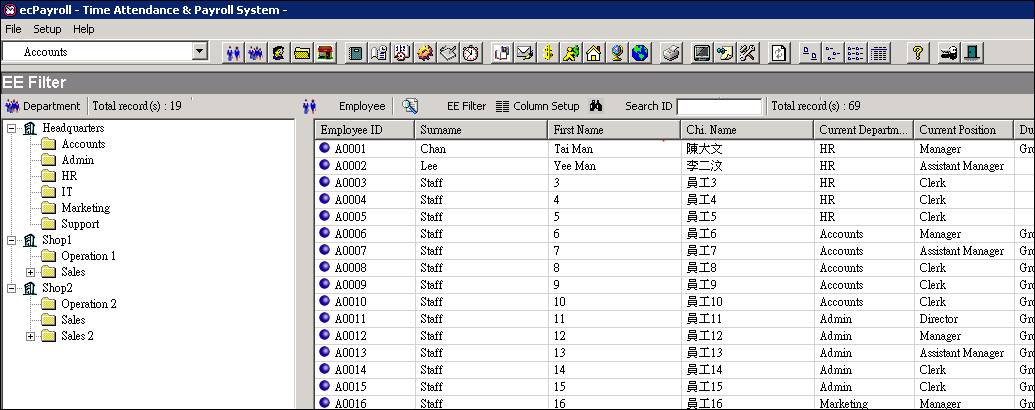
2.
Click “Accumulated
OT adjustment” from the menu on the left hand side
![]()
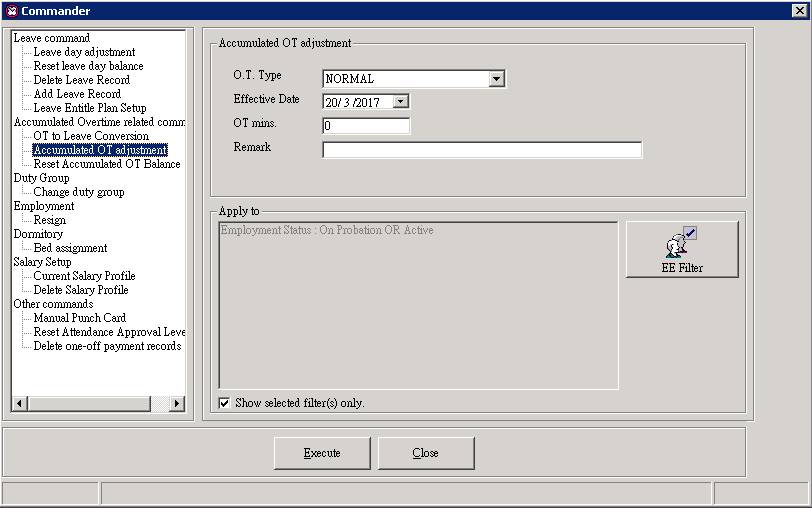
3.
Select a OT Type to
be adjusted.
![]()
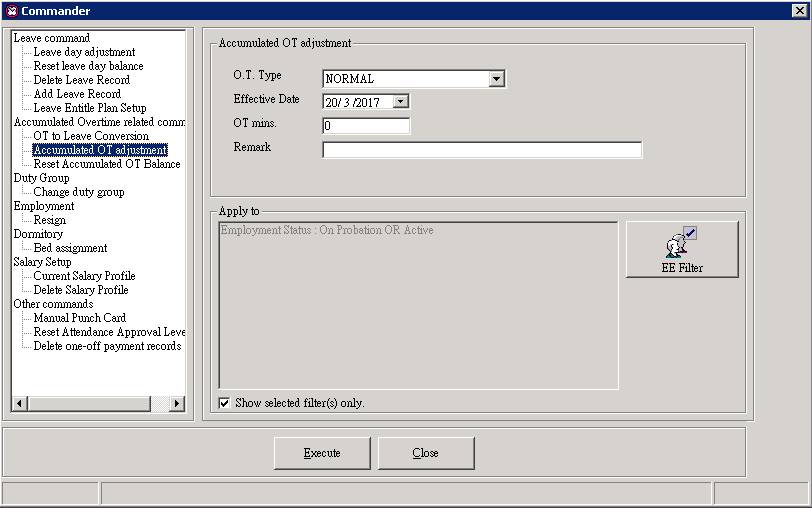
4.
Select an effective date where adjustment
happen
![]()
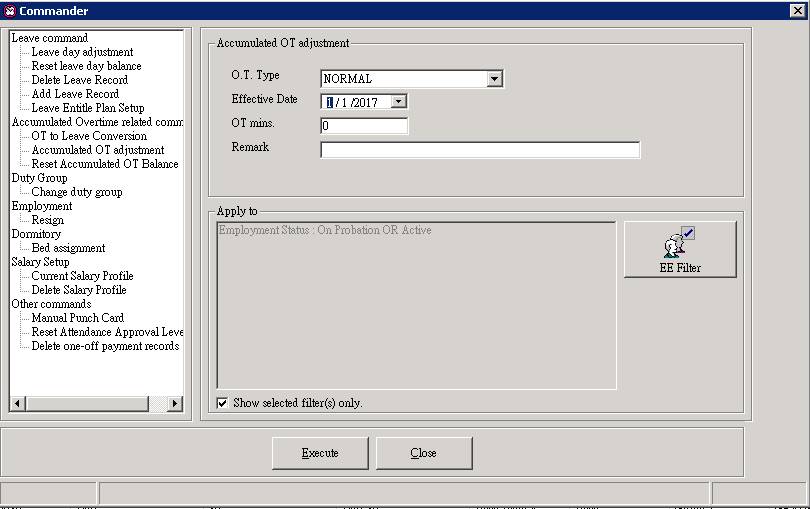
5.
Input OT minutes (e.g. 60) to be added to the
selected OT Type. Actually you can input a negative value (e.g. -60) to reduce
the OT balance.
![]()
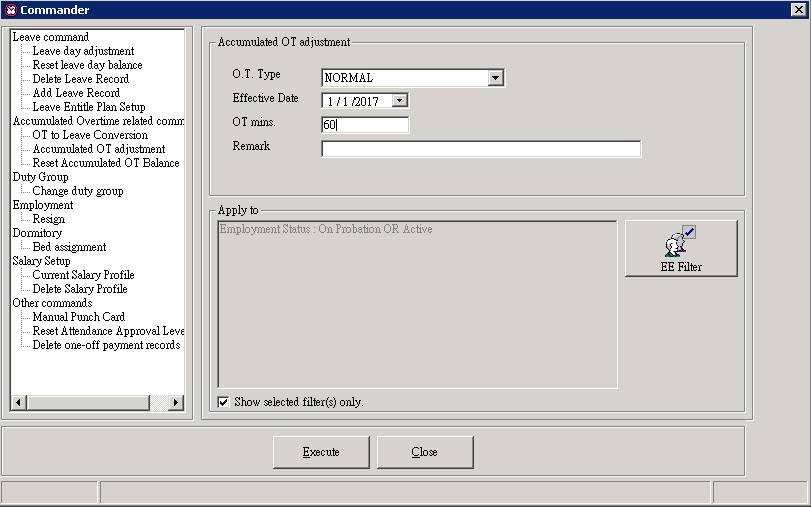
6.
Enter a remark if any. This remark will be
shown in the transaction table in Employee
> Attendance > Accumulated Overtime.
![]()
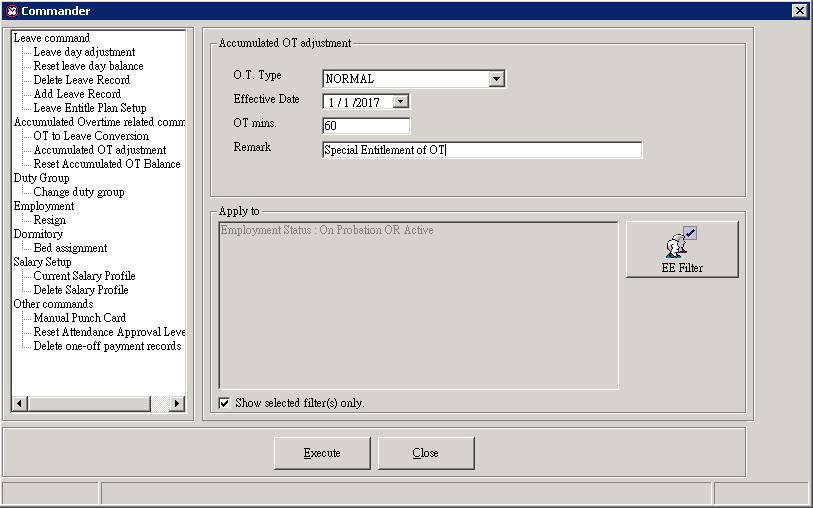
7.
Select which employee(s) you want to apply the
adjustment. Click the [EE Filter] button to select employee(s).
|
|
CAUTION |
Do
check very carefully the selected options are correct especially the selected
employees. Please note that once the process is executed, you cannot undo the
process by batch. |
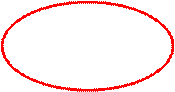
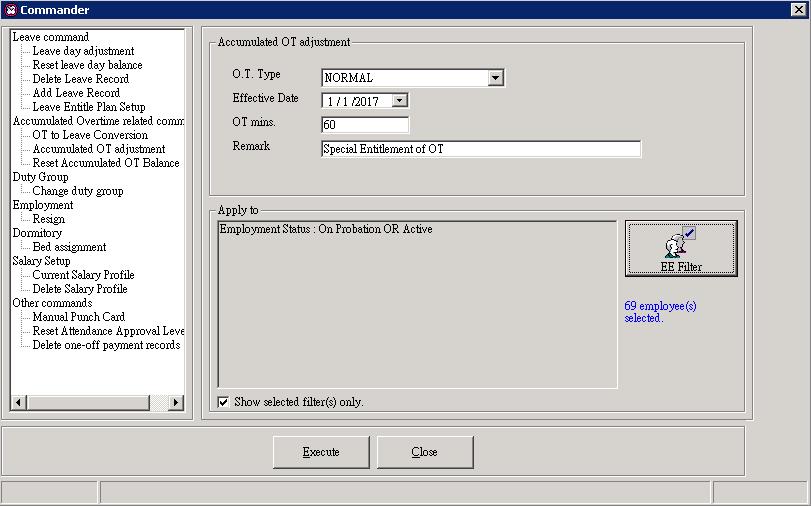
8.
Click the [Execute] button to continue.
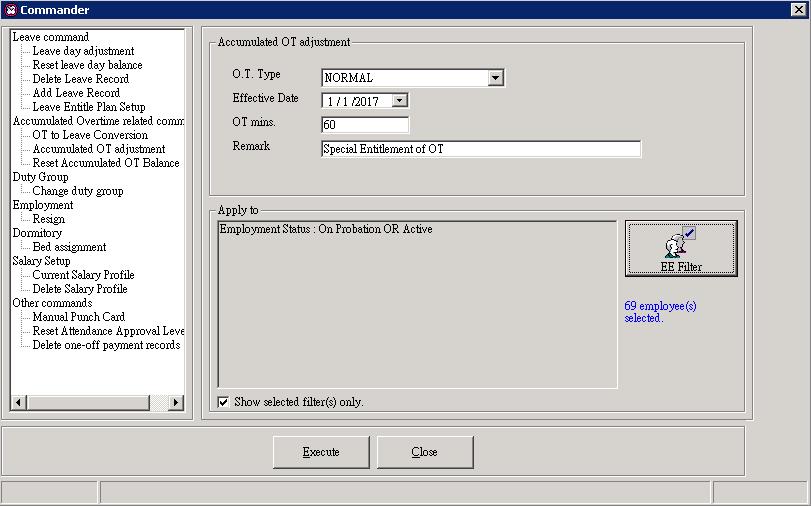
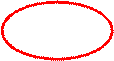
9.
To confirm the action, enter “EXECUTE” and
press the [OK] button to start running the process.
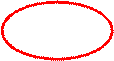
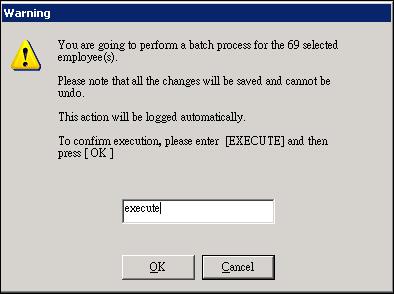
10. Finish.
Now you may check the adjusted accumulated OT balance from the system.
See also
Convert
Accumulated Overtime balance to Leave compensation
Reset Accumulated Overtime balance


