Updated Component Service (only suitable web
management module)
Make sure you have
completed following session(s)
l
Component Service Installation (only
suitable web management module)
Steps
1.
Open “Control Panel” and choose “System
management tool(系統管理工具)”
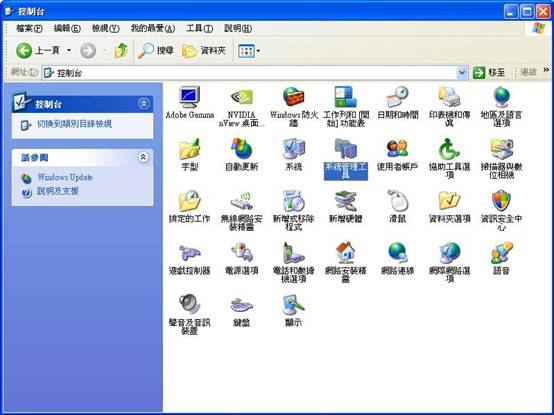
2.
Open
『元件服務』

3.
Choose “My Computer” -> “COM+應用程用程式” . Search for component “TAMS / ecWeb” and
right click to choose “Stop”.

4.
Select
all the content inside “Component” and right click to choose “Delete”
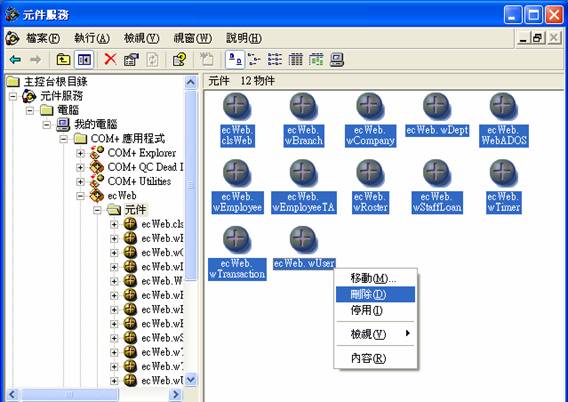
5.
Copy
to new DLL to “Web ” folder
6.
Choose
“Component” and right click to
choose “New” -> “Component(元件)”
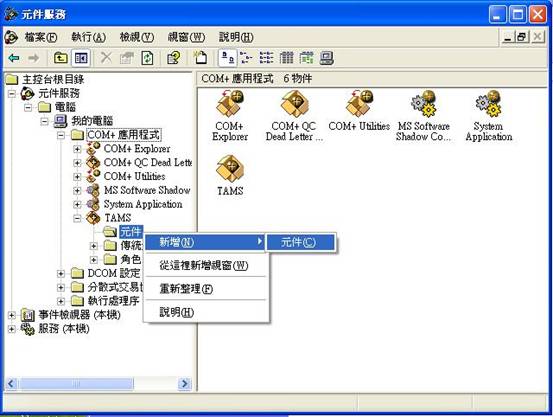
7. Press『安裝新元件』
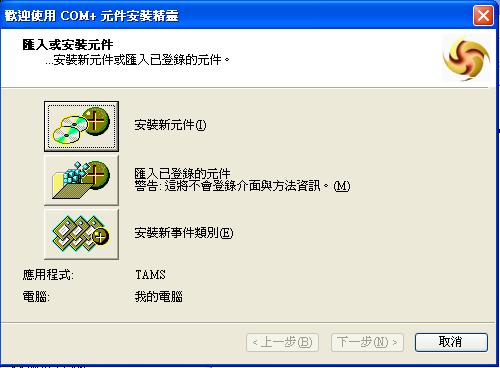
8.
Press “New”
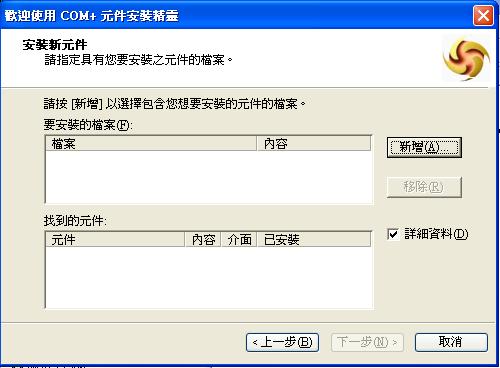
9.
Choose “mSystem.dll”/ “ecWeb.dll”
file(depend on different version)
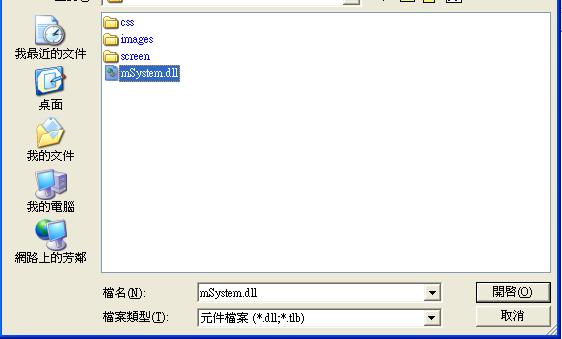
10. Choose “TAMS” and right click select “啟動”

11. Installation completed
12. Open I.E. to check the updated
component version. http://(default is to go to the web
management website)/check. asp
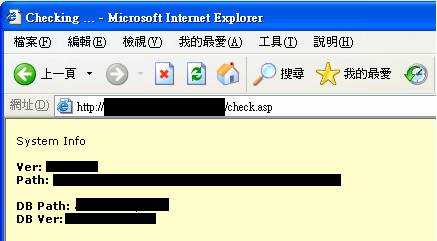
See also
Install
MSSQL Database (only suitable for SQL database upgraded module)