Install MSSQL Database (only suitable for SQL database upgraded module)
Make sure you have
completed following session(s)
l
Installation of Microsoft SQL Server
Steps
1.
Copy the \database\tams.mdf (or tams_data.mdf) which is in the installation CD, then store
it to the Microsoft SQL Server -> Server -> \mssql\data folder
2.
Open SQL Server Enterprise
Manager and connect to the specific Server
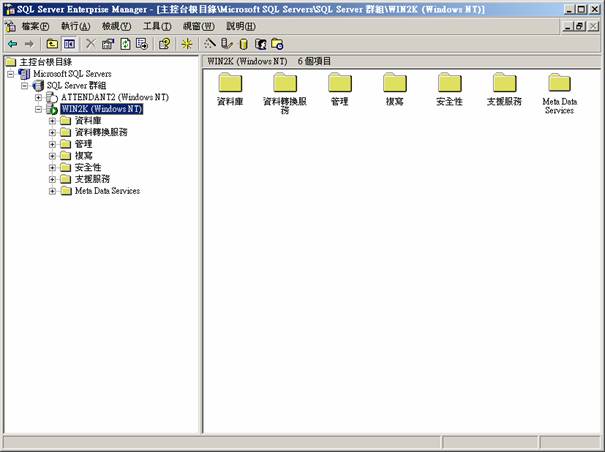
3.
Click
to select “Database(資料庫)” and right click -> “Additional database(附加資料庫)”
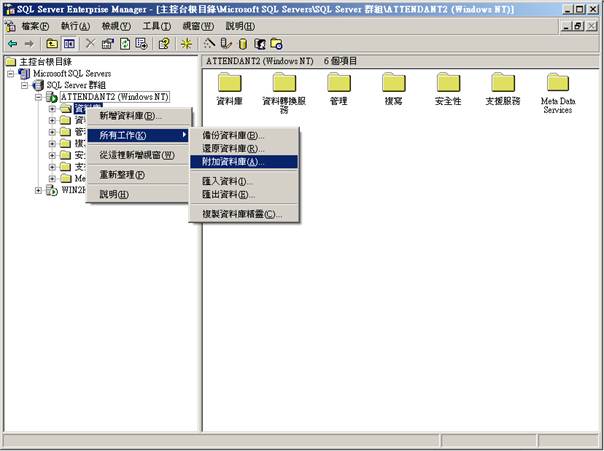
4.
Press
“…” to choose database file i.e. \mssql\data\tams.mdf (or tams_data.mdf)
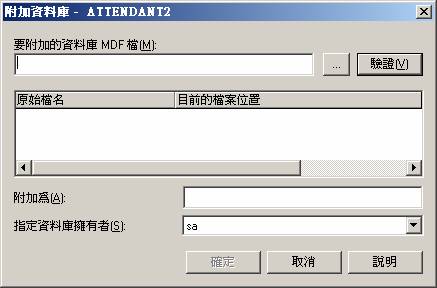
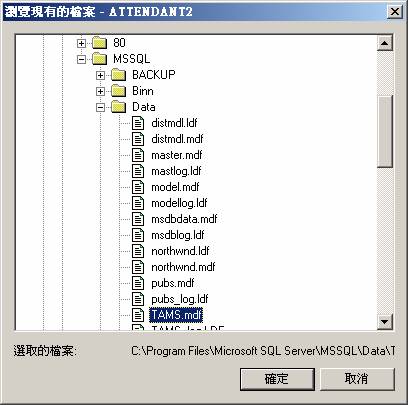
5.
Choose
a suitable database owner (Default is set as sa)

6.
MSSQL database completed
installation and name the database as “TAMS”

7.
Please
follow the requirement to setup the database maintaining plan in order to
backup the database and maintain. Please read the MSSQL user manual.
See
also
Reinstall
MSSQL Database (only suitable for SQL database upgraded module)
Uninstall
MSSQL Database (only suitable for SQL database upgraded module)
.