Detach MSSQL Database
Attention:
1. Before detach
ecTA / ecPayroll database, please make sure no one
using ecTA / ecPayroll & any related module at
the same time.
2. After
detach ecTA / ecPayroll database, ecTA
/ ecPayroll will stop working. Please ask for the system manager first. Mostly,
only doing database server migration will detach database
Make sure
you have completed following session(s)
-
None
Steps
1.
On database server,
Open [Microsoft SQL Server
Management Studio] and login to the SQL server
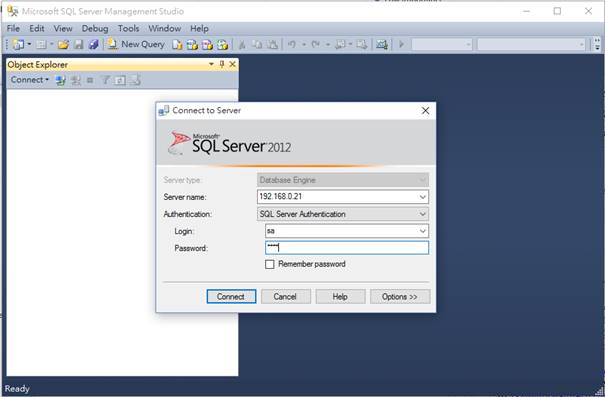
2.
Under [Databases], you will able to see [TAMS] & [TAMS_SYSTEM],
these two database are the ecTA / ecPayroll Database.
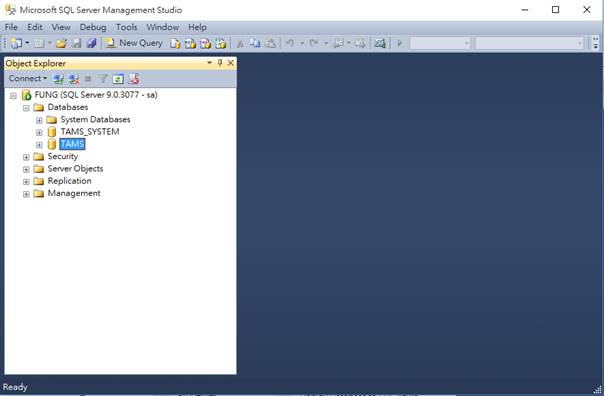
3.
Check the exact file path by right click the database
> [properties] > [Files]
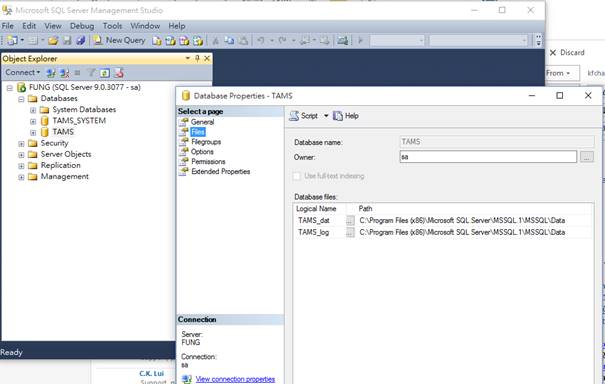
4.
After
checking the file path, return to the SQL Server Management Studio main screen.
Detach the database by right click the database > [Tasks] > [Detach]
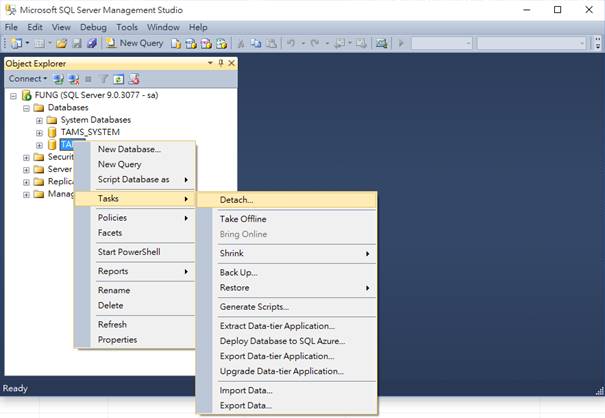
5.
Select [Drop Connections] , [Update Statistics] &
[Keep Full Text Catalogs], then press [OK]
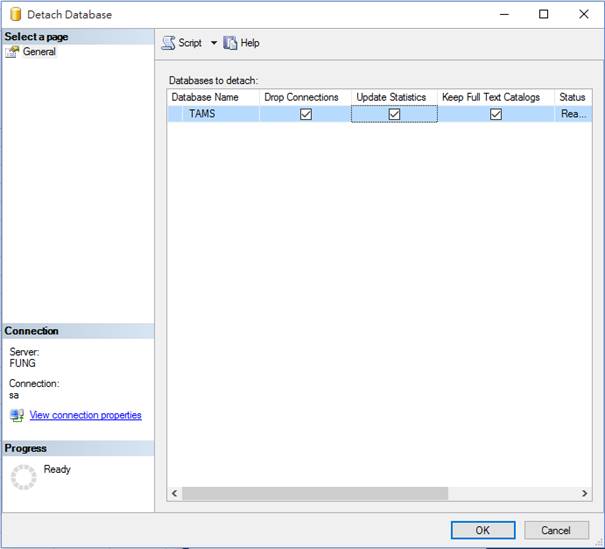
P.S.: Now you can copy the database
file from the exact file path. There are 2 files for 1 database (e.g. TAMS.mdf & TAMS.ldf)
See also
Reinstall MSSQL Database (only suitable
for SQL database upgraded module)
Install MSSQL Database (only suitable for
SQL database upgraded module)