Prepare
Employee’s Duty Roster in Excel
Make sure you have
completed following session(s)
l
None
With this function,
user can prepare employee’s roster with our standard template. Then import it
to the ecTA / ecPayroll system.
Steps
1.
Find
the Roster Import template file (i.e. Excel template) in “\\[ Your server]\TAMS\Template\Report\Import\RosterImport(Template).xlt”,
or somewhere your customized template file placed.
2.
Simply
double-click on the file to open it.
DO NOT open it by mouse right-click or otherwise you are not using the template
but editing the template.
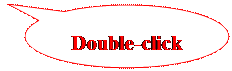
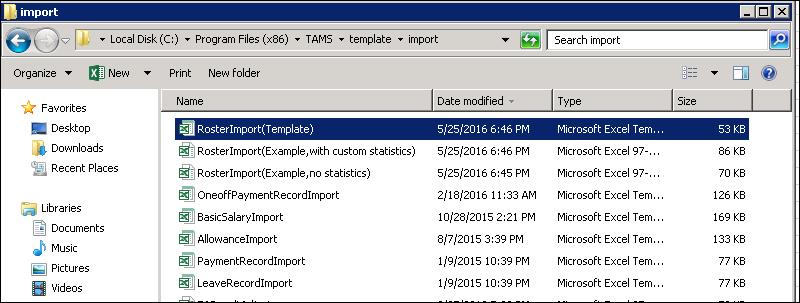

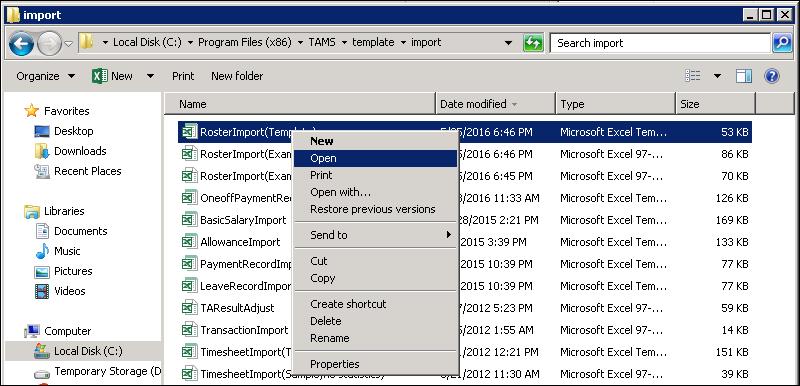
3.
Enter
the content of the roster table
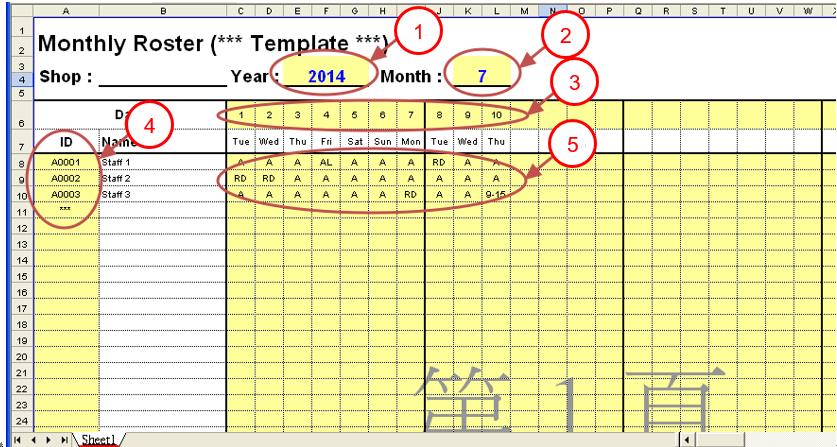
1. Enter [Year] of the roster
2. Enter [Month] of the roster
3. Enter [Day] of the roster, maximum
31 days and must be entered consecutively
4. Enter [Employee ID] to be import. 1
row for 1 employee. If you are using version 5.1.160502 or older versions, a
“***” must be entered in the last row to indicate this is the end of the staff
list. Noted that if the file is going to be imported through “Retail Web
module”, only 1 shop / department should be entered in 1 Excel file.
5. Enter [Shift Code / Leave Code]. For
the input format, please refer to section “Roster
Command”.
|
|
CAUTION |
Empty means “clear”. All existing
roster in empty cells will be deleted after import. (Except those shifts are defined in Duty
Group) |
4.
Save
the file and ready for import to the system
See also
Back-end - Import Employee’s Roster (By Excel)
Front-end - Import
Employee’s Roster (By Excel)


