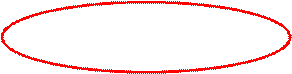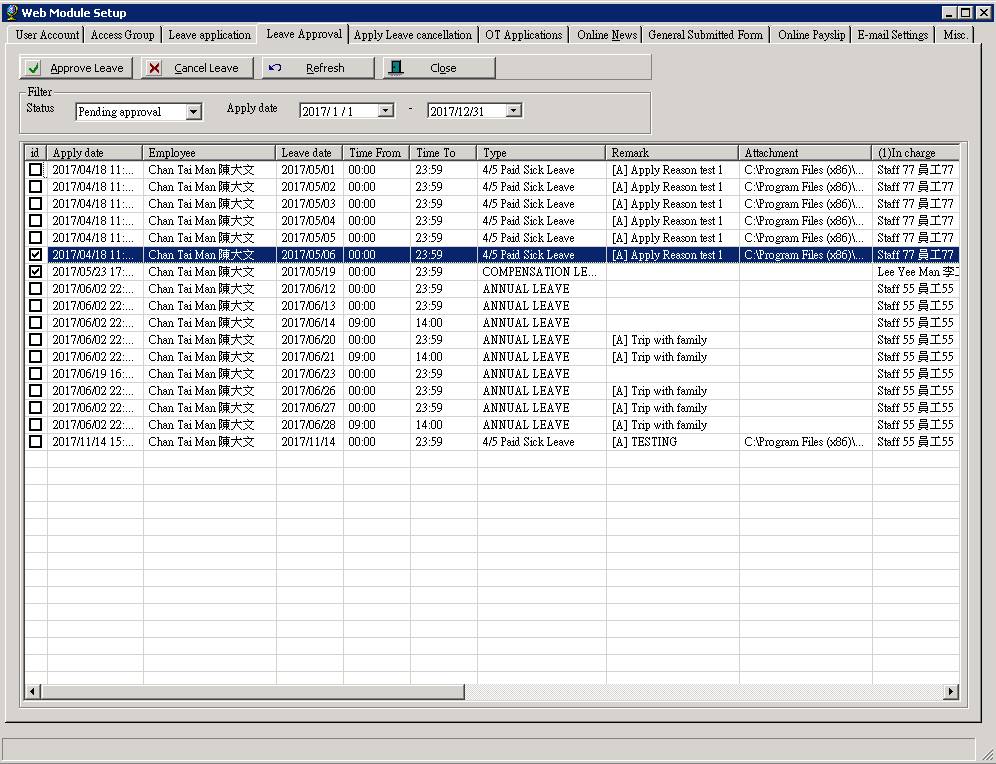Leave Application and Approval Records
Make sure you have
completed following session(s)
l
None
With our
e-Leave module, staffs can submit leave application form on the web, while
managers make leave approval on the web too. The whole process can be
transparent to HR admin until final approval. However, HR admin may want to
monitor the progress or if any problem such as those long pending jobs.
Actually all leave application records can be found in the system back-end,
follow below steps to see how to check it.
Steps
1
In
system back-end (i.e. TAMS), open the “Web Module Setup”
screen. ( Detail steps please refer to Web Site Setup )

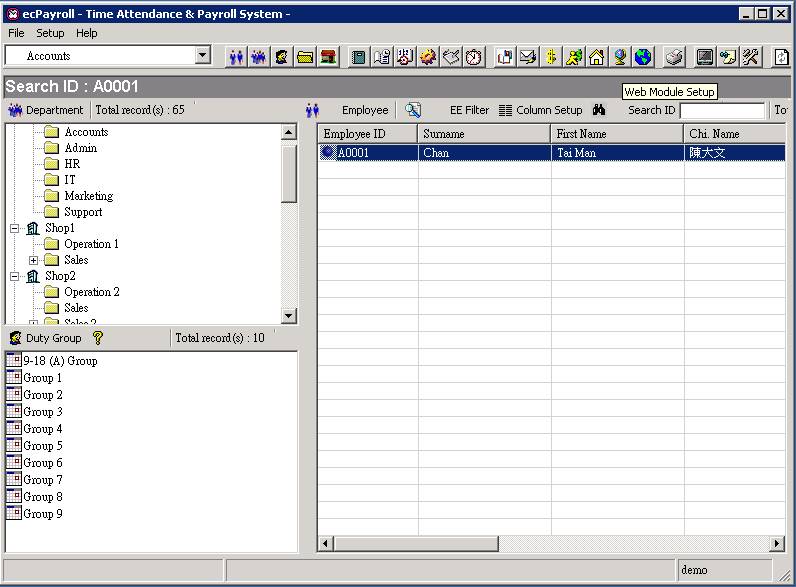
2
Choose
“Leave Approval” tab
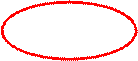
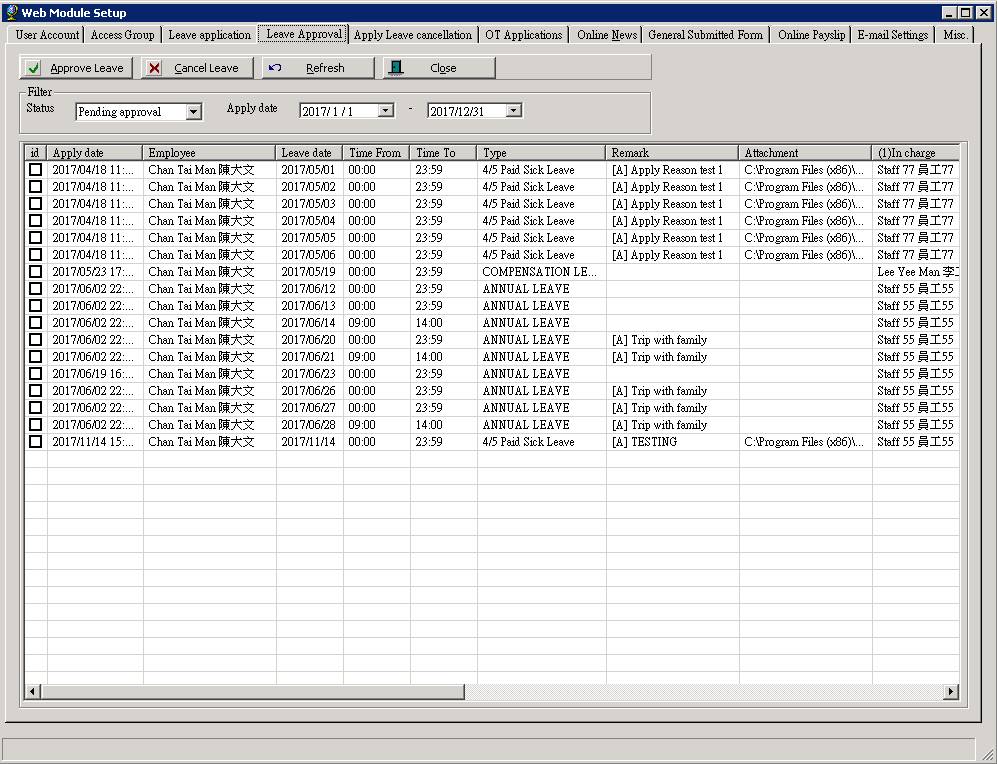
3
Select
the filtering options including the “Leave
application Status”, and the date range of “Leave Application Date”.

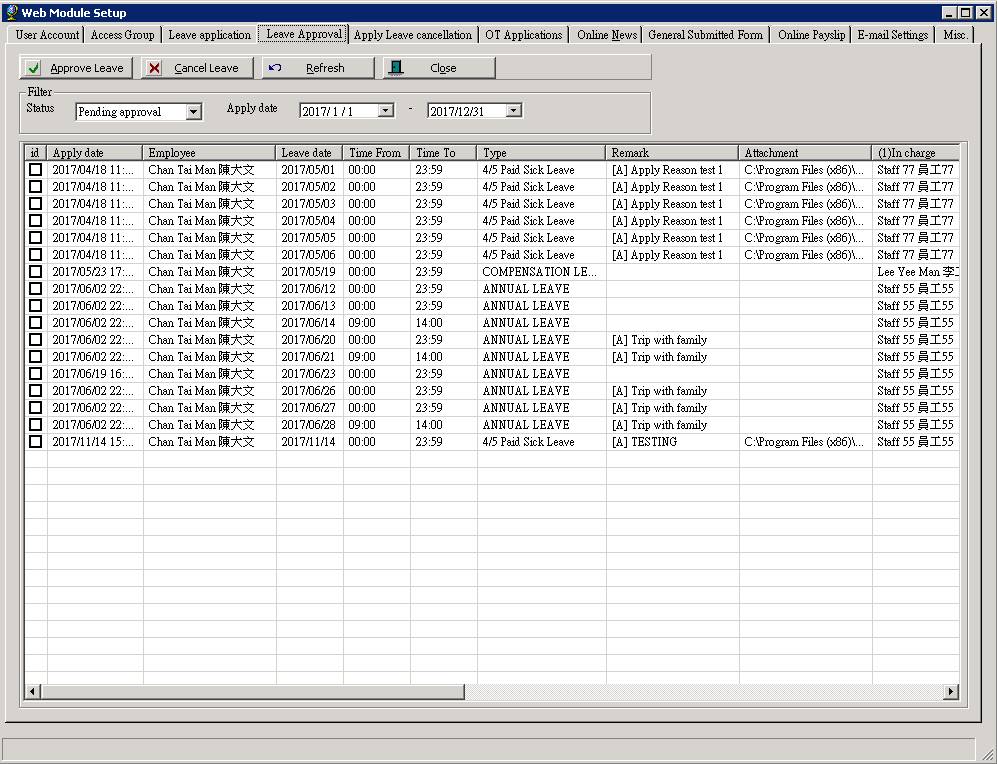
4
Press
the [Refresh] button to load all
related leave application records and show on screen. From the list, one row
means one leave application record. You can see the leave application details
as well as the current approval status.
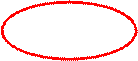
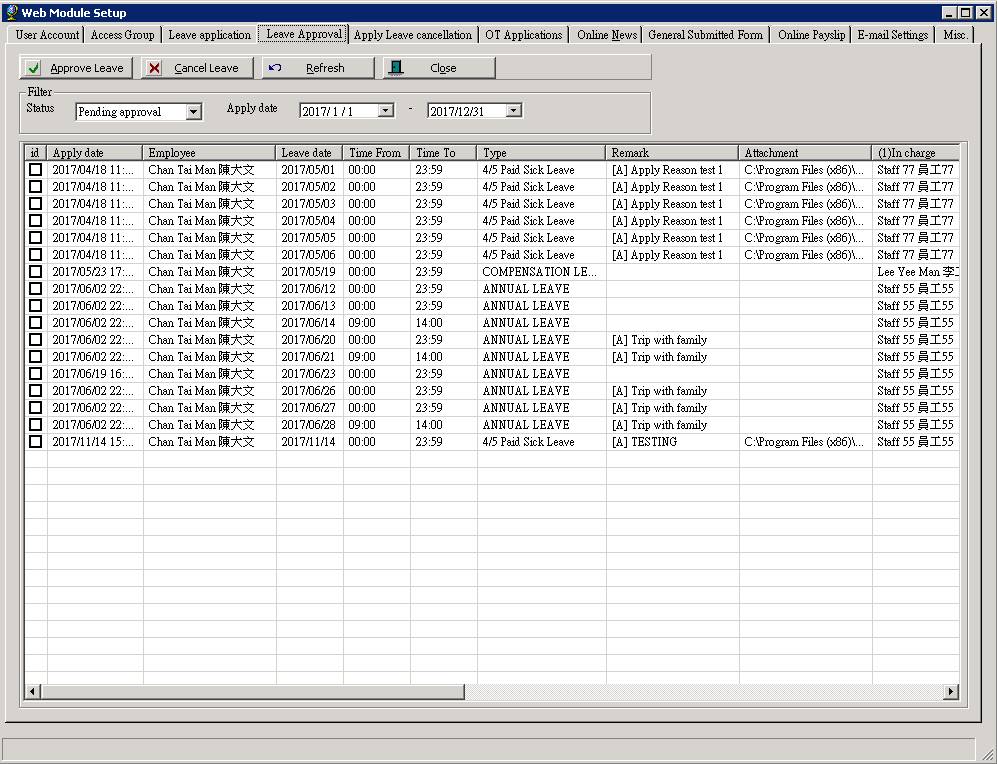
5
If
there is an attachment during submission, you can see the path of the
attachment file in column “Attachment”.
You can even open the file by right-click on the record and click [Open Attachment].
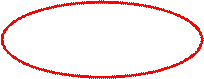
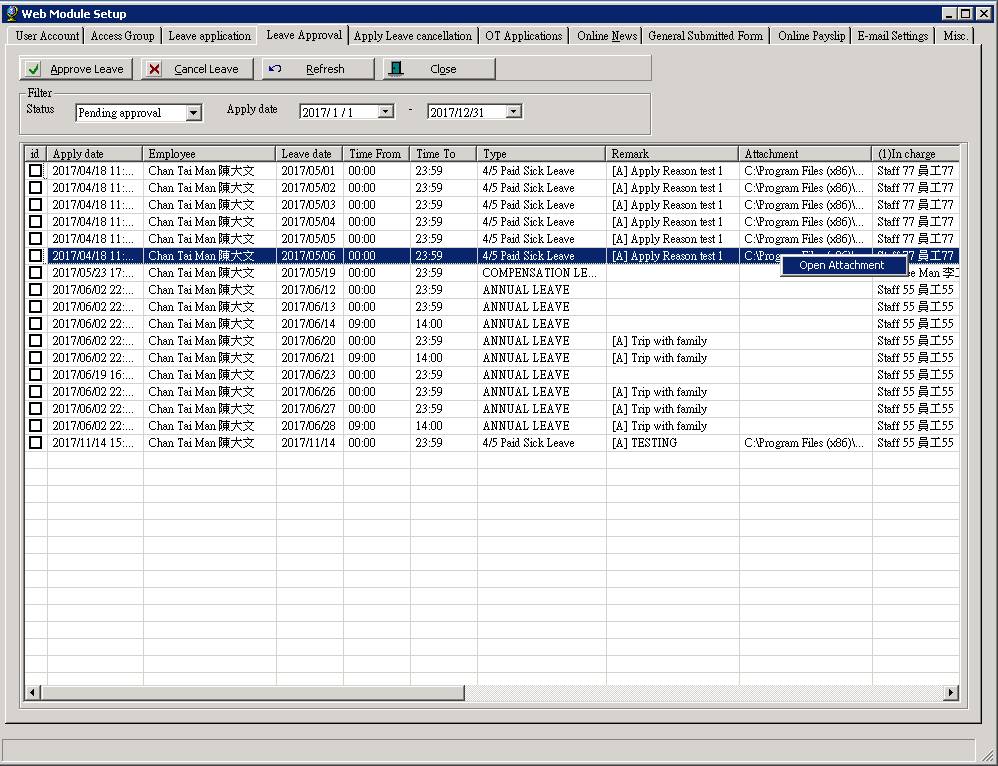
Make Leave Approval /
Reject
Besides of just
monitor the leave application records, admin can make approval or reject those
leave application records as well. This function is useful especially when the
manager is not available to process those applications for a certain period. HR
admin can help to do it and so the applicant can get response faster. The steps
are simple:
1
Find
the application record by following above steps
2
Select
the application record(s) to be process
3
Press
[Approve Leave] button to final
approve those selected leave applications. All original approver(s) will be
skipped. Or, press [Cancel Leave]
button to reject those selected leave applications.