Virtual Timeclock Setup
Make sure you have
completed following session(s)
l
None
“Virtual
Timeclock” is a function under MSS for a group of staffs clock IN & OUT on
the screen. A real time clock is shown on the screen which is getting from
server instead of local in order to ensure no cheating by adjust the local
time. Besides of capture the time by the clock, it can also capture the
location by IP address, and capture the identity by camera. There are some
settings can be selected by Administrator to control the timeclock appearance
and functions. Please see the steps below :
Steps
1
Open
Web Module Setup page
2
Click
“Settings” tab and then click “Web > MSS > Time Attendance >
Virtual Timeclock” on the menu tree, the options will be shown :
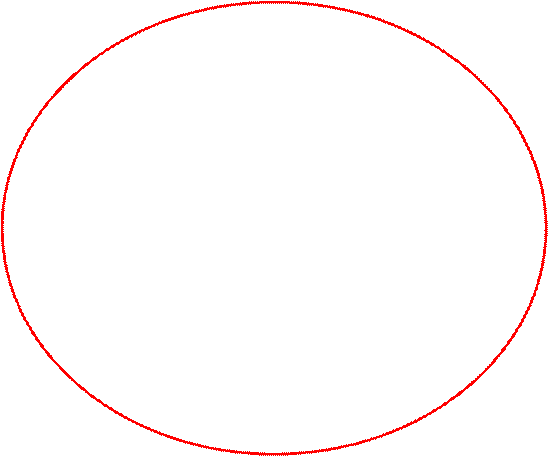
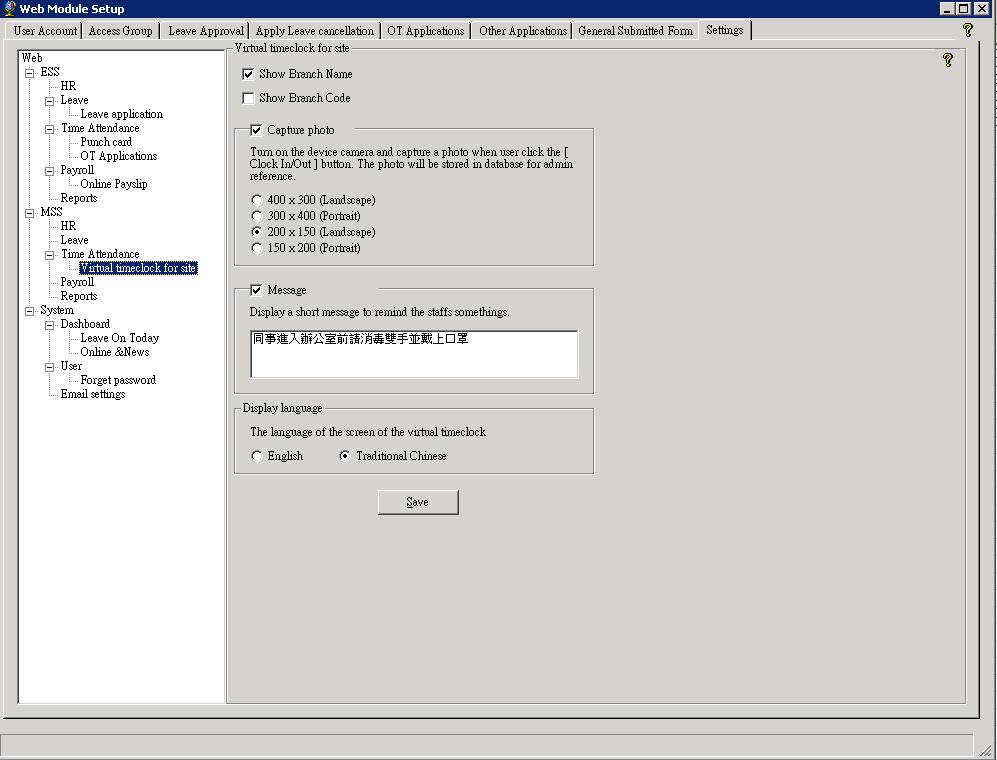
|
Option
name |
Description |
Example |
|
Show
Branch Name |
Show /
Hide the Branch Name which is corresponding to the current IP address defined
in system backend (i.e. TAMS >
Device Management > FTC Web Punch ) |
“New Town
Plaza” |
|
Show
Branch Code |
Show /
Hide the Branch Code which is corresponding to the current IP address defined
in system backend (i.e. TAMS >
Device Management > FTC Web Punch ) |
B0123 |
|
Capture
photo |
Turn
ON/OFF the device camera for capture a photo when user click the [ Clock
IN/OUT ] button. The photo will be stored in database for admin reference. |
|
|
Camera
resolution and display mode |
There are
4 options can be select l
400 x 300 (Landscape) – Good for PC w/ web cam l
300 x 400 (Portrait) – Good for Tablet l
200 x 150 (Landscape) – Good for laptop l
150 x 200 (Portrait) – Good for cell phone |
|
|
Message |
Display a
short message on the screen to remind the staff somethings. |
“Please wash
your hands and wear mask!” |
|
Display
language |
The
language of the screen. There are 2 options : English /
Traditional Chinese |
|
3
Click [Save]
button to save changes and make effective immediately.