Online Punch Card Setup
Make sure you have
completed following session(s)
l
None
“Online
Punch Card” is a function under ESS for staff to clock IN & OUT on his/her
own mobile device. A real time clock is shown on the screen which is getting
from server instead of local in order to ensure no cheating by adjust the local
time. Besides of capture the time by the clock, it can also capture the
location by GPS, and capture the identity by camera. There are some settings
can be selected by Administrator to control the online timeclock appearance and
functions. Please see the steps below :
Steps
1
Open
Web Module Setup page
2
Click
“Settings” tab and then click “Web > ESS > Time Attendance >
Punch card” on the menu tree, the options will be shown :
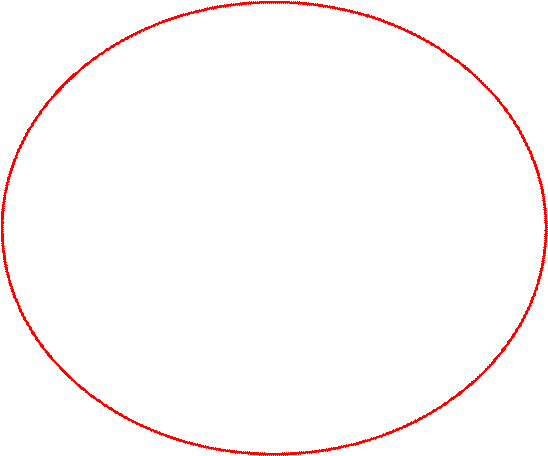

|
Option
name |
Description |
Example |
|
Detect
GPS location |
Capture
user’s location coordinates, translate into address, and stored in database for
admin reference. Important : User must grant the “Location” permission for getting the
GPS coordinates. |
|
|
Capture
photo |
Turn
ON/OFF the device camera for capture a photo when user click the [ Clock
IN/OUT ] button. The photo will be stored in database for admin reference. |
|
|
Camera
resolution and display mode |
There are
4 options can be select l
400 x 300 (Landscape) – Good for PC w/ web cam l
300 x 400 (Portrait) – Good for Tablet l
200 x 150 (Landscape) – Good for laptop l
150 x 200 (Portrait) – Good for cell phone |
|
|
Input
remark |
A remark
field for staff to enter simple text remark. The remark will be stored in
database. |
“Project
123” |
3
Click [Save]
button to save changes and make effective immediately.