How to Reset Leave Balance
Make sure you have completed following session(s)
l None
Steps
1. Click the [Commander] button from the main screen toolbar
![]()
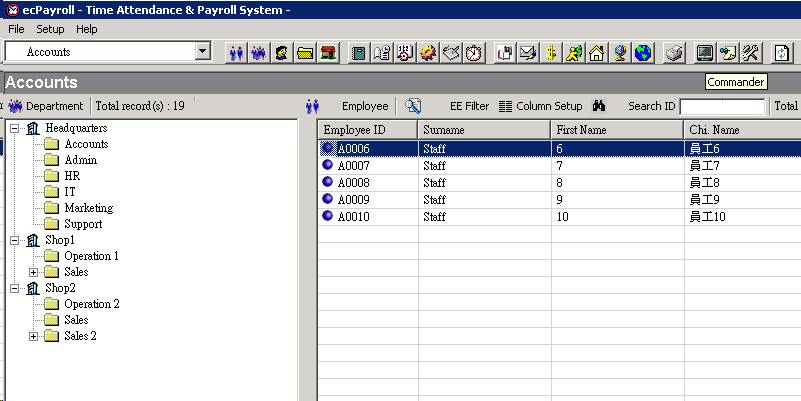
2. Choose the “Reset leave day balance” under the “Leave command”
![]()

3.
Fill
in the information in each field :
“Leave Type” – Which leave type to be reset
“Reset Balance to” – Reset the leave balance to this value. Depends
on the selected leave type’s unit, the value may be required to be input in terms
of Day, or Hours / Minutes.
“Remark” – A text remark (if any)
“Effective on” – The date of the reset make effective.
“Do Not reset when leave balance is less than 0” – Check it if you
want to skip those leave balance which is negative, or otherwise all leave
balance will be reset.
Below is an example to clear all
Annual Leave (AL) remain balance just before next year (i.e. assume the yearly
cutoff date is 1/1)
|
Field |
Value |
|
Leave
Type |
AL |
|
Reset
balance to |
0 day |
|
Remark |
Year-end
forfeited |
|
Effective
on |
2016/12/31 |
|
Do Not
reset when leave balance is less than 0 |
Yes |
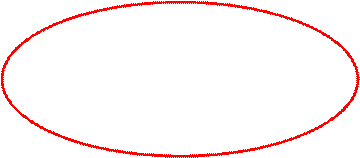
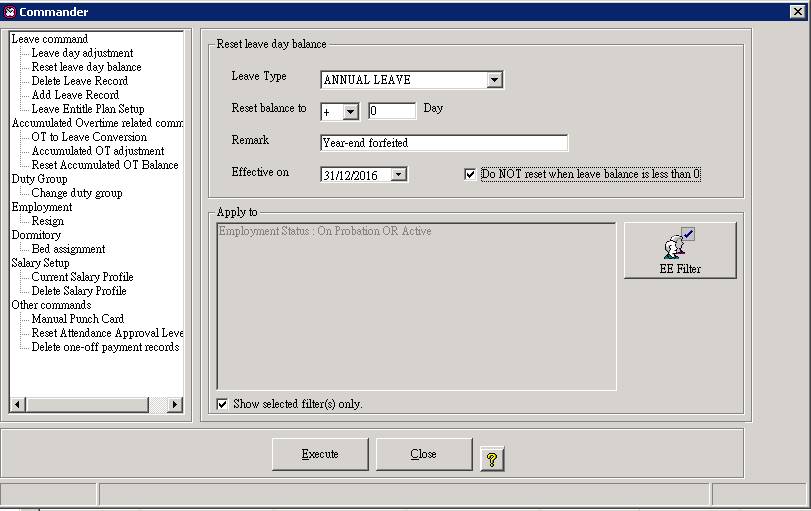
4.
Click the button [EE Filter] to choose which staffs that
need to reset the leave balance.
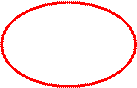

5.
The system will tell you again
you have selected N staffs to be reset. If correct, please enter “EXECUTE” and press “OK” to confirm action.
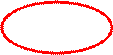
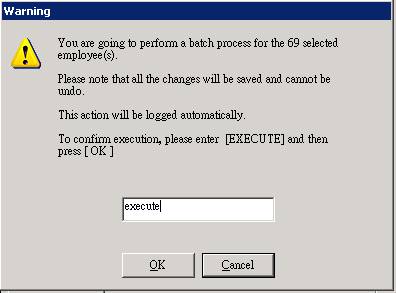
6. The Reset process will be started
and apply to the selected staffs. When done, a message will be shown.
