How to Print Wage List
Make sure you have completed following session(s)
l Already generate salary record
Steps
1. Go to “Reporting”

2. Choose “Employee Wage List” in the report viewer

3. Press “EE Filter” and choose staff
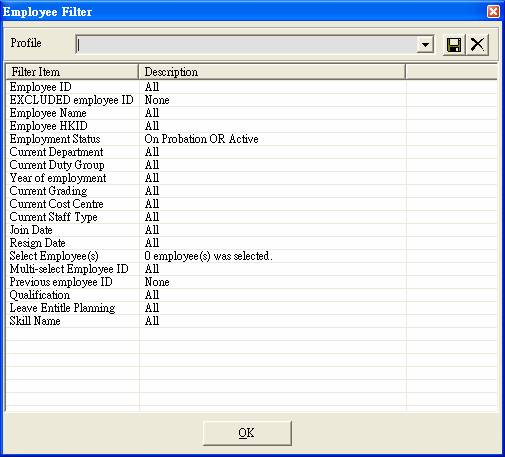
4. Press “Report Filter” and choose salary profile(must choose one of the salary profiles)
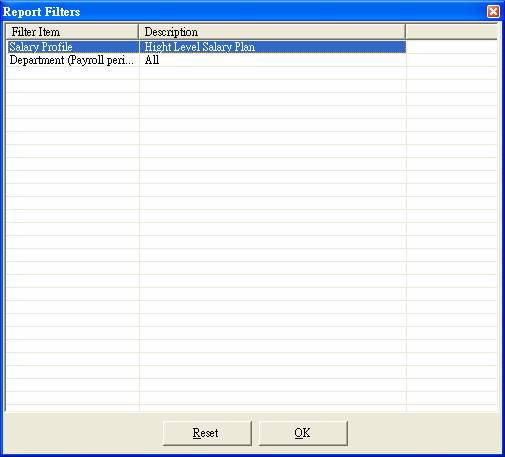
5. Press “Setting” to list out printing items (This setting will be kept for generating wage list in next time. If the setting already existed, please see step 6.)
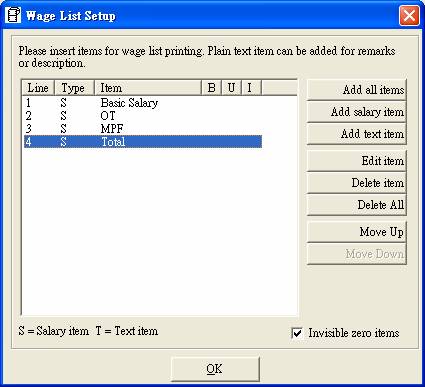
|
|
Usage |
Common |
|
Add all items |
Add all items in the salary profile |
For generating first time wage list blue plan |
|
Add salary item |
Choose individual item in the salary profile |
For editing wage list blue plan |
|
Add text item |
Define a text item(no relationship between calculation formula and text item) |
For setting heading such as “Deduction item” |
|
Edit item |
Edit individual item’s attribute(Please see 5A) |
For designing wage list blue plan |
|
Delete item |
Delete item which is chosen |
For removing item which is no need to show out in wage list |
|
Delete All |
Delete all the setting |
For designing wage list blue plan again |
|
Move up |
Move up the chosen item |
For designing wage list blue plan |
|
Move down |
Move down the chosen item |
For designing wage list blue plan |
|
Invisible zero items |
Invisible numeral 0 in salary item |
Invisible numeral 0 in salary item |
5A. Wage list item setup
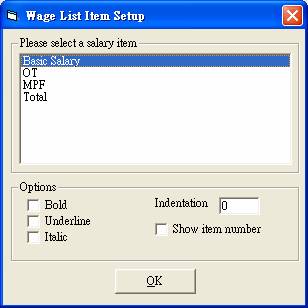
|
|
Effect example |
|
Bold |
Example |
|
Underline |
Example |
|
Italic |
Example |
|
Indentation(1) |
Example |
|
Show item number |
# Example |
6.
Press “Date Filters” to choose wage list (Can
choose “Salary Date” and “Salary Period”)
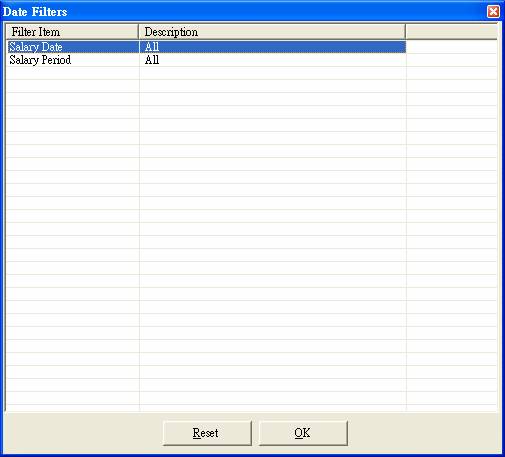
7.
Press “Preview” to generate wage list
**Please
setup the wage list model if printed by Excel format. **
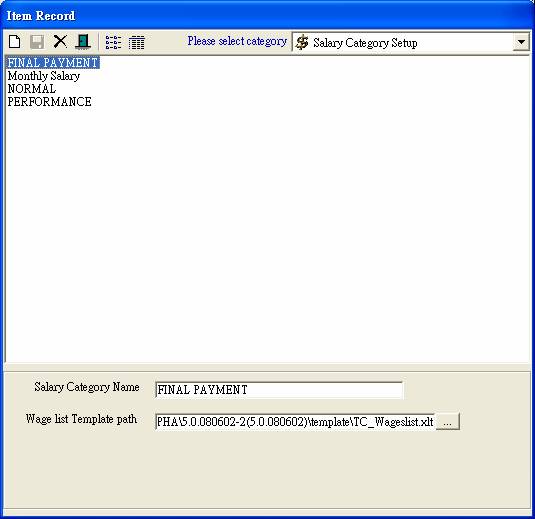
****Please repeat steps 4 to 6 if there are numbers of salary profiles need to generate as wage list****