Generating
IR56F Tax form
Make sure you have completed following session(s)
l How
ecPayroll system handles HK taxation
In Hong
Kong, employers are required to submit the tax information of the staffs who are about to be resigned, to government 1 month
prior to the cessation of employment. For details, please refer to IRD web page. It
can be done by printing the IR56F
report and send to the Inland Revenue
Department (IRD) by post or delivery in person. Before that, you must get
the approval from IRD to submit computerized IR56F form. See the diagram below.

Steps
|
|
NOTE |
Before
export IR56F from ecPayroll system, please: 1.
Make sure all required personal particulars (e.g. Name, HKID, Address,
…) are correct. 2.
Make sure all salary records are correct within the tax year |
1
Click
the [Reporting] button from the main
screen toolbar.
![]()
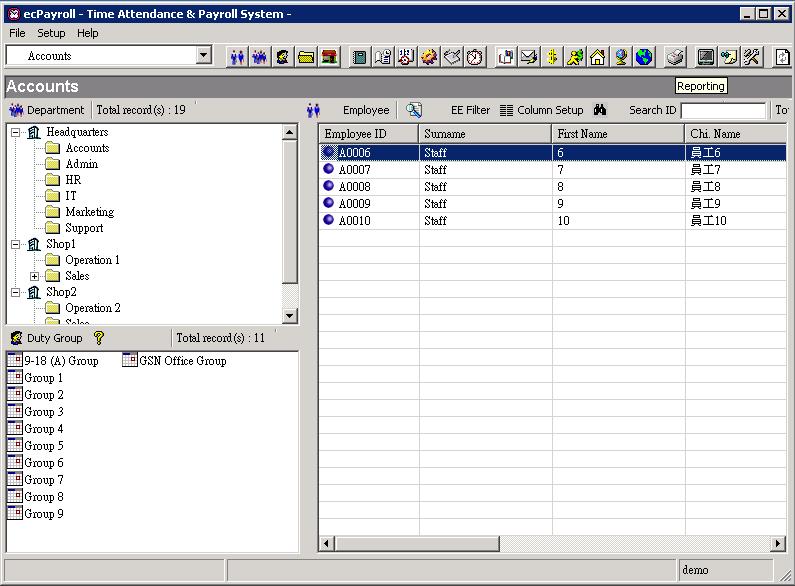
2
From
the report menu, select “IR56F”
under “Tax Reports” category
![]()
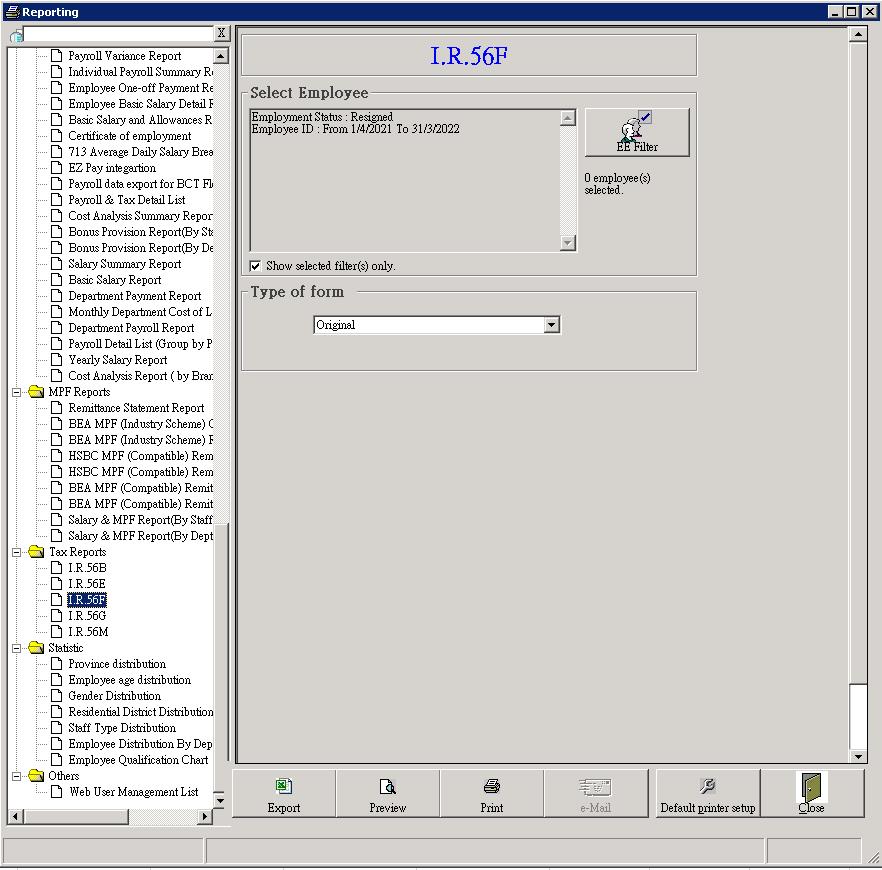
3
Click
the [EE Filter] button to select the
staff(s) who are required to generate IR56F form. The following filter criteria
may be useful for you to filter out the required staff(s) :
3.1
“Employee
ID”
3.2
“Employee
Name”
3.3
“Employee
HKID”
3.4
“Employment
Status”
3.5
“Resign
Date”
3.6
“Select
Employee(s)”
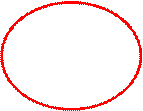
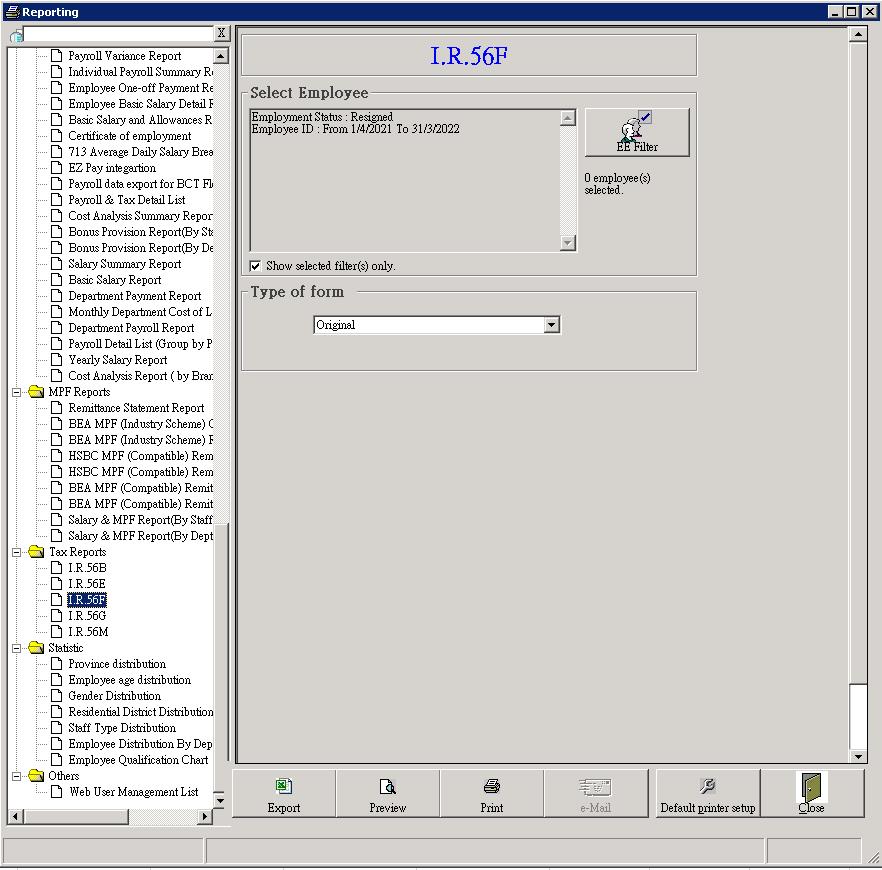
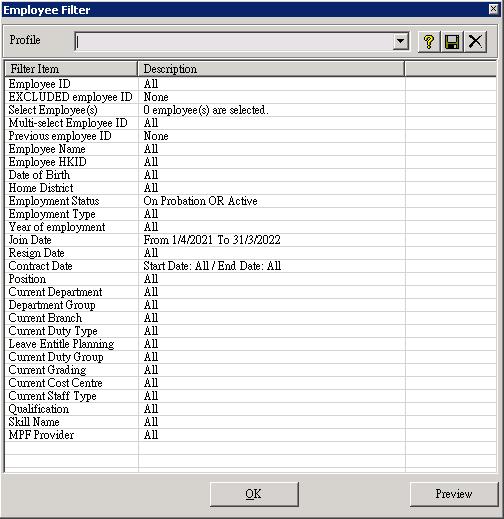
4
Select
the type of form from the drop down box.
|
Type of
form |
Description |
|
Original |
for
reporting income of an employee in the annual
submission |
|
Additional |
for
reporting additional income of an employee that has
not been included in the form previously
submitted (either paper or electronic) |
|
Replacement |
for
correcting errors of the form previously submitted
(either paper or electronic) |
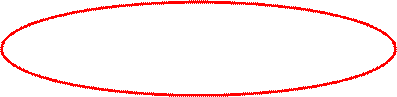
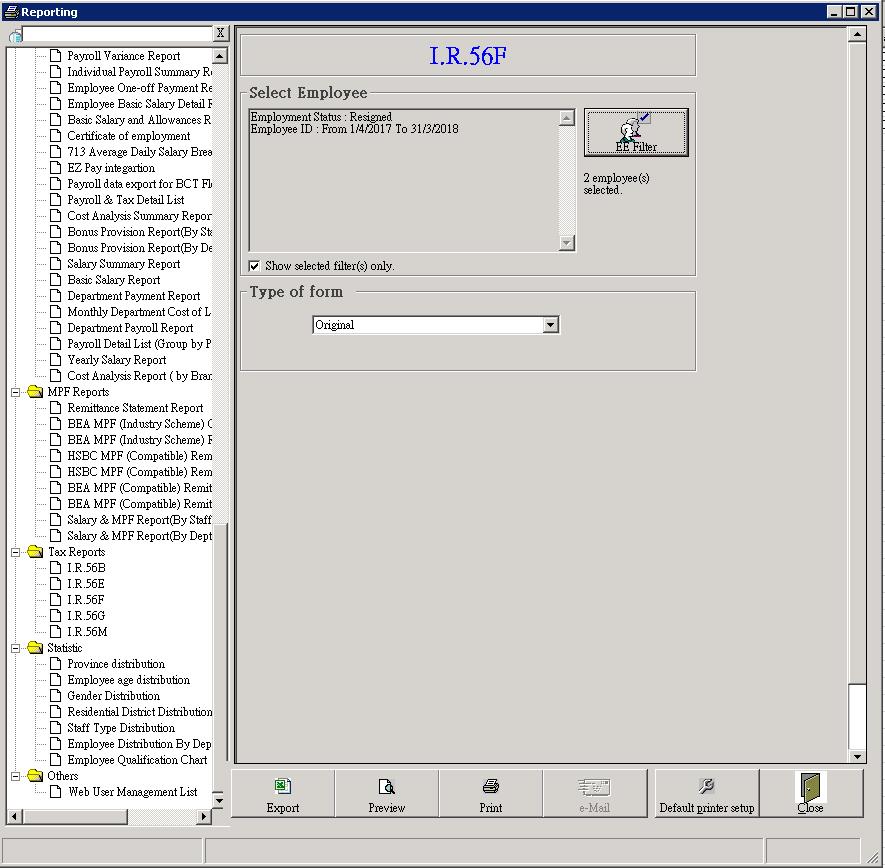
5
Click
the [Export] button to export the
IR56F form(s) to Excel. Or click the [Print]
button to print out the form(s) directly to printer.
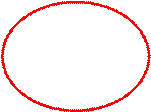
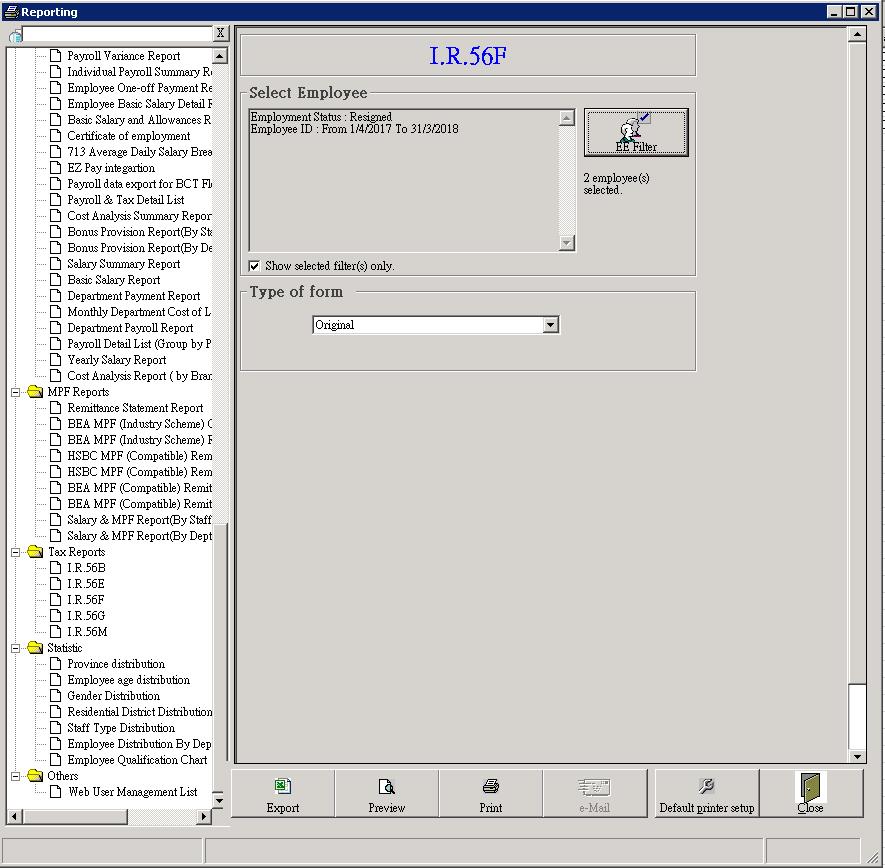
6
Finished.
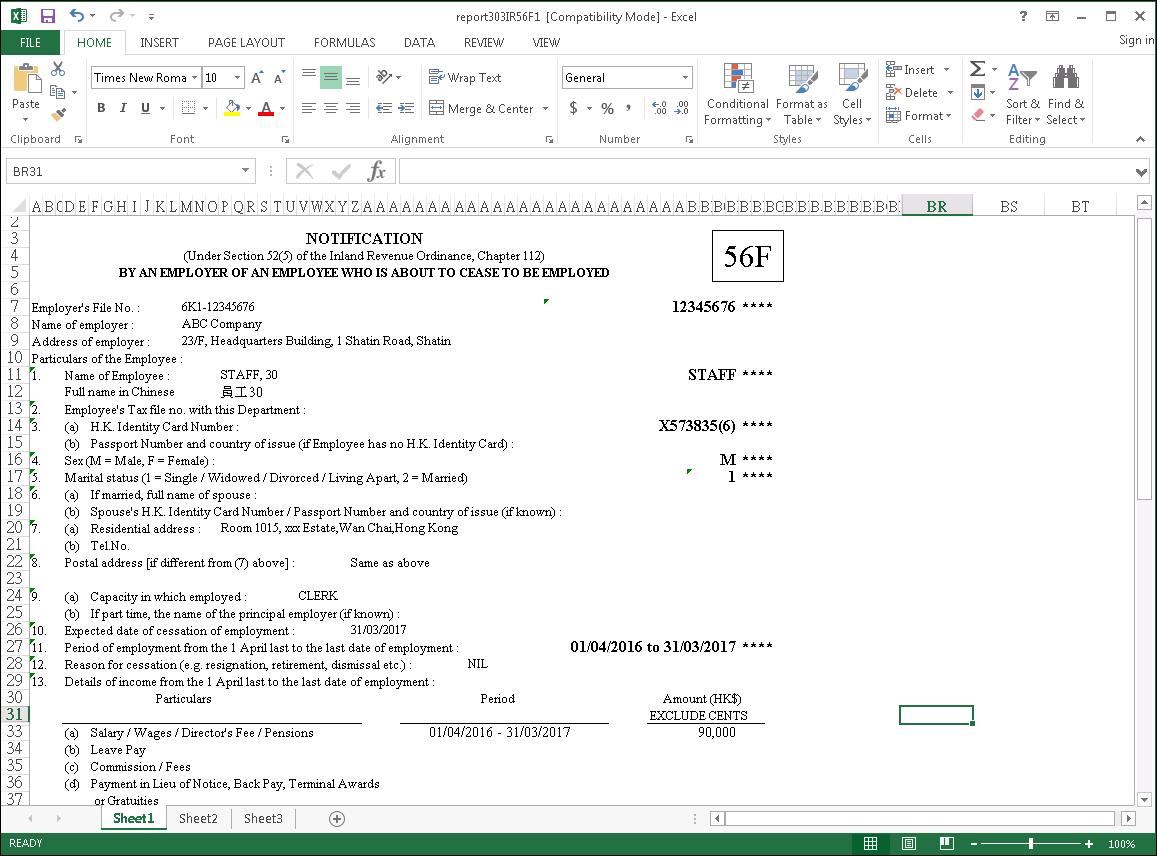
See also
l
Export IR56B data for “IRD IR56B software”