Manual Add Punch Record in Timetable
Make sure you have completed following session(s)
Why need to add punch
record
“Punch record”
refer to the staff’s clock IN/OUT records. Basically, the punch records should
be collected from timeclock devices, online punch card, or import from other
systems, but not input by manual because that is definitely a time costing way
and involve human error such as typing mistake may occur. However, as an adhoc
solution, you may still need to manual input punch records in some situations
as shown below:
1.
Timeclock
device not working due to whatever reasons (e.g. power suspension, hardware
failure, network problem…) and you are urge to do attendance (or payroll)
calculation.
2.
Staff
missing clock IN/OUT causes wrong attendance result (Tips: staffs can submit a
missing punch request through web app, and update to the system once approved.
No admin work required. )
3.
Input
test data to check if a Shift settings are correct.
Let’s see
how to do it by follow the steps below:
Steps
2.
Press the [EE Filter]
button to select which employee(s) you
want to show or input punch records
3.
Click
the [Punch Rec.] button to enable punch record view. Other buttons
[Duty Rule], [Duty Group], [Attendance]
can be disabled if you just want to
show punch records ONLY.
4.
Select the date range you want to show punch records. You can
simply input the start/end date, or click the [Prev. Week] [Next Week] button to switch
to previous / next week.
5.
Click [Display] button ![]() to refresh
the screen. Now the punch records within the selected area will be
shown.
to refresh
the screen. Now the punch records within the selected area will be
shown.
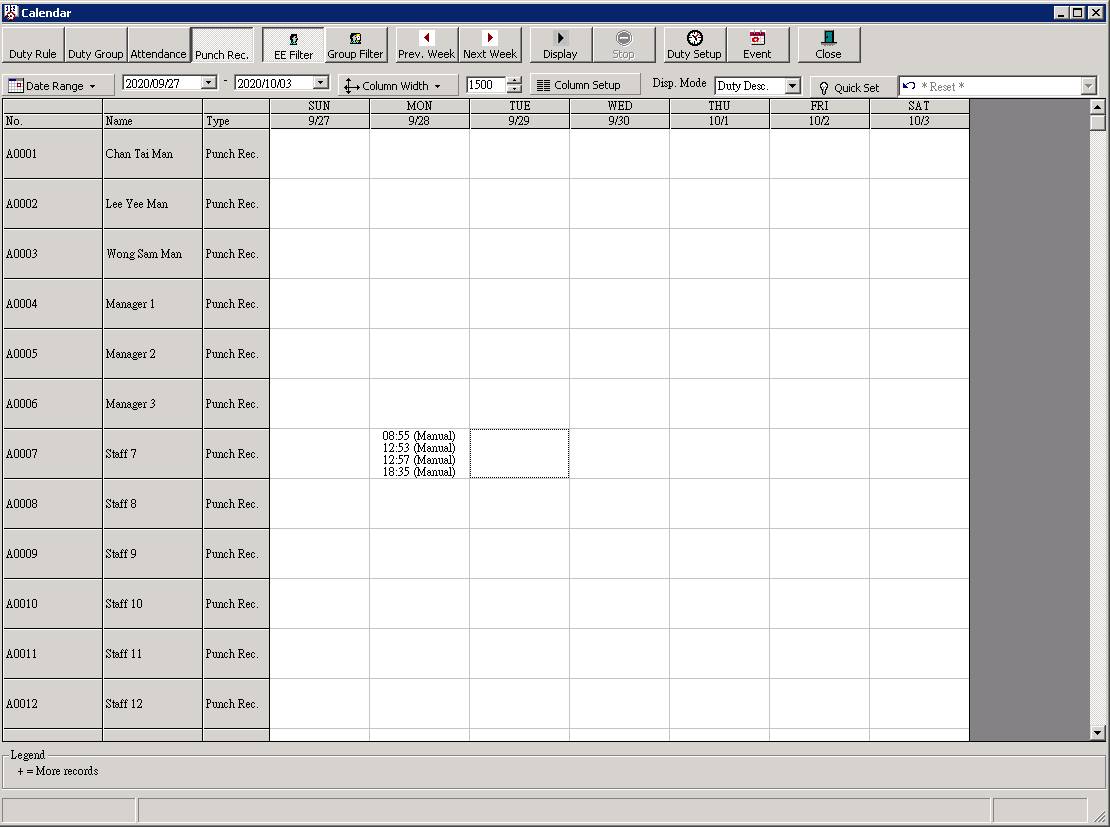
6.
Double-click on a particular cell to show
all existing punch records in that corresponding staff and date. Below screen
should be shown.
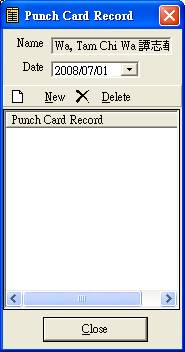
7. To add a new punch record, click the [New] button or press [+] button. A popup input box will be shown.
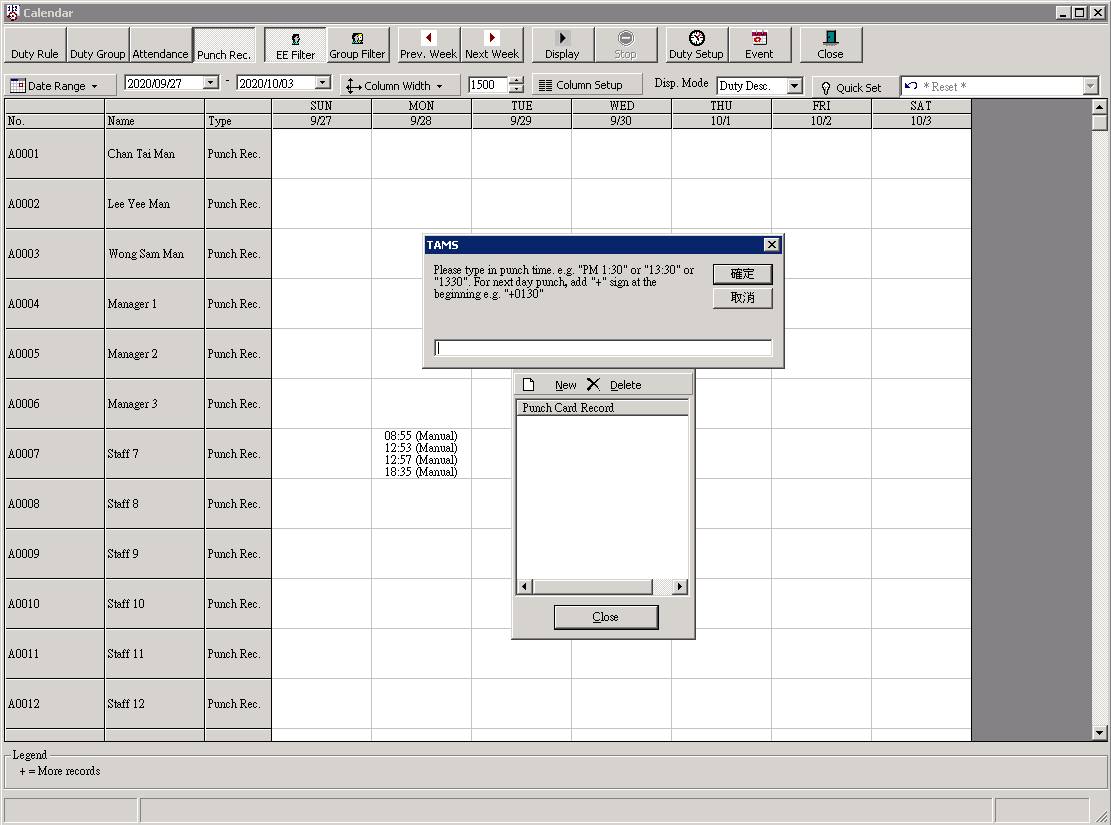
8. Enter the time to be added. All below input formats are valid.
|
Clock IN/OUT time to add |
Input format |
Remark |
|
9:00 AM |
09:00 |
|
|
9:00 AM |
0900 |
|
|
9:30 AM |
0930 |
|
|
12:00 PM (noon) |
1200 |
|
|
6:30 PM |
1830 |
|
|
00:25 AM (current day) |
0025 |
|
|
00:25 AM (next day) |
+0025 |
A “+” prefix means overnight punch card. |
9. Click [OK] button or press [ENTER] to add this punch record. Repeat step 7 to input more entries if you want.
10. To remove a punch record, select the record and click [Delete] button.
11. Once you have finished updating all punch records in that day, click [Close] button or press [ENTER] to back to the timetable.
|
|
Tips |
Every time you have updated the previous punch records, you are
required to run the “Analysis”
process again in order to re-calculate
and update the attendance result. Otherwise, the attendance result including
attendance screens and reports may not showing the latest results. |
See also
Time Attendance Analysis
(Running from Timetable)