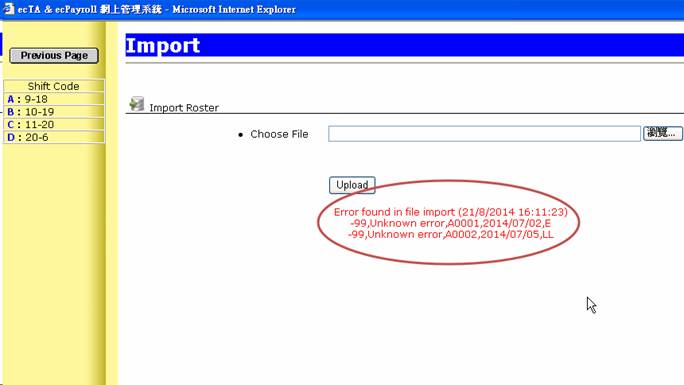Retail Web Module – Import
Employee’s Roster
Make sure you have completed following session(s)
l
Prepare Employee’s Roster
in Excel
Steps
1.
Press [Roster] on the main screen
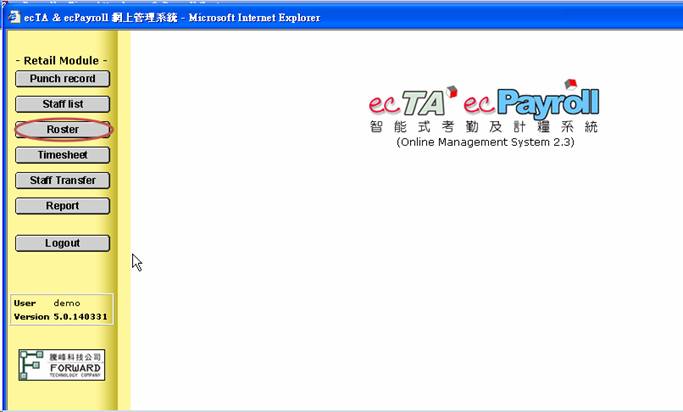
2.
Select [Department] to be
imported
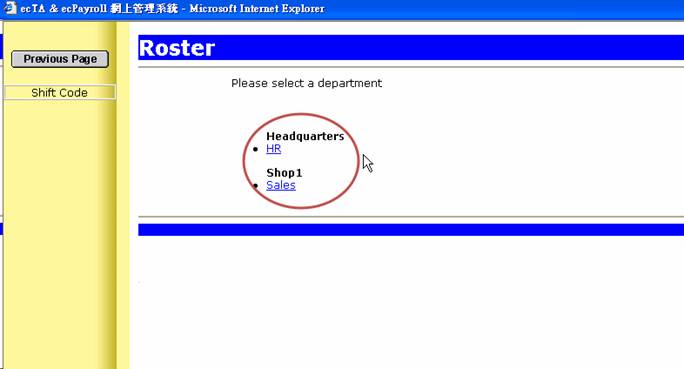
3.
Press [Import] on the top
right hand corner #See Remark1#
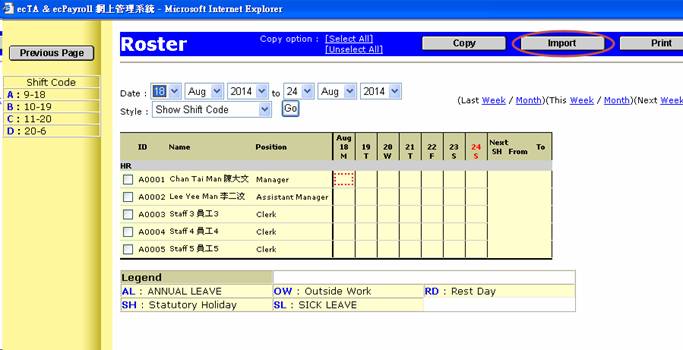
4.
Choose the excel file to be
imported, then press [Upload]
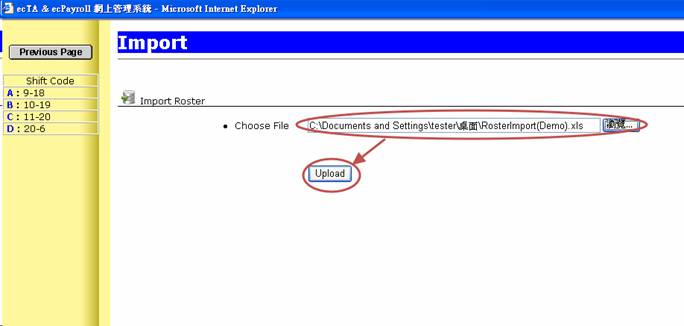
5.
Roster import completed,
you can now check the import result. #See Remark2#
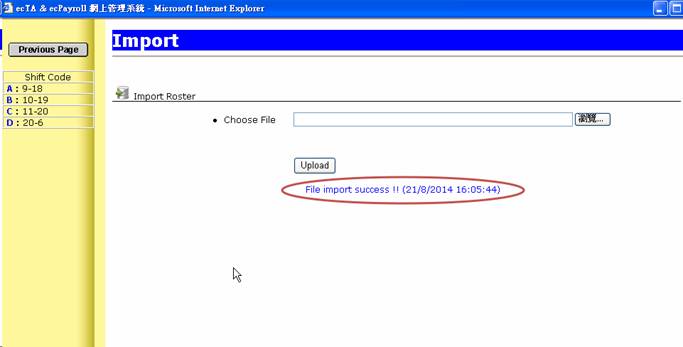
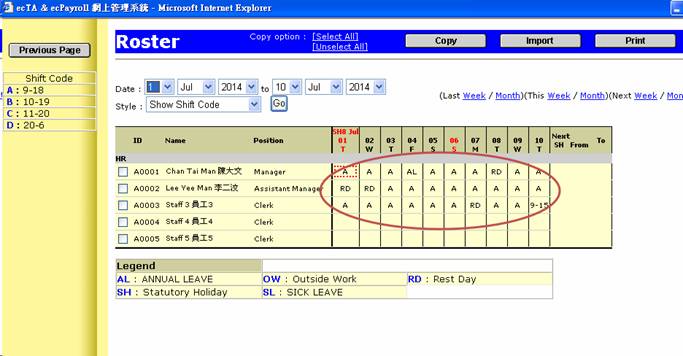
#Remark1#: If no [Import]
button found, it may due to no access right was granted for this user. Please
check the retail user right setting in ecTA / ecPayroll system
#Remark2#: The system will popup
error message if import fail, please double check the excel file to find out
the problem. Most frequently errors are: 1. Shift Code / Leave Type Code does
not exist 2. Employee doesn’t has enough leave balance to take leave (Based on the
Leave Type Setting) 3. Incorrect input syntax, for detail please refer to [Incorrect Input syntax]