Starting the Automation
Server
Make sure you have completed following session(s)
The tasks
configured in “Automation Server” will NOT be run until you have started
the Automation Server. To make it started, please follow below steps:
Steps
1.
If the “Automation Server” has not been
opened, run it now. In TAMS program folder,
double-click on the file “mAutomation.exe” to starting the
Automation Server. You will see the main screen as below.
|
|
TIPS |
Normally,
the “Automation Server” should be run in server instead of workstation
because basically server will not shut down every day and so it can run
schedule jobs at night. |

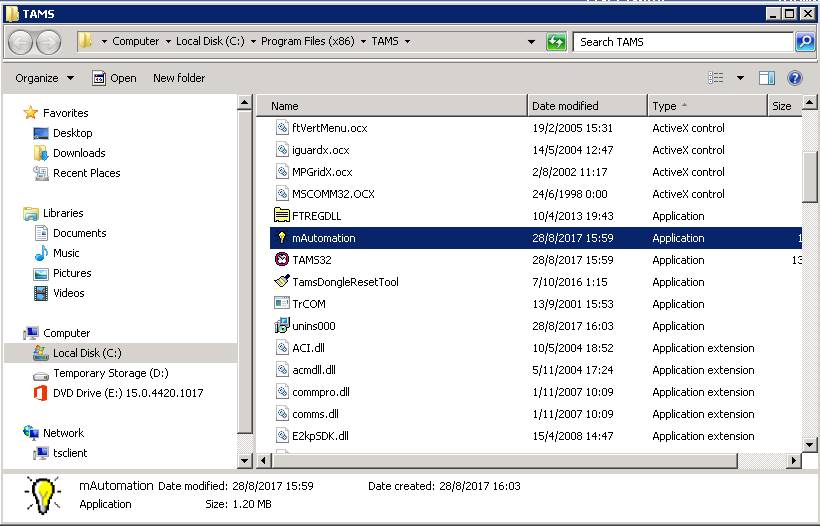
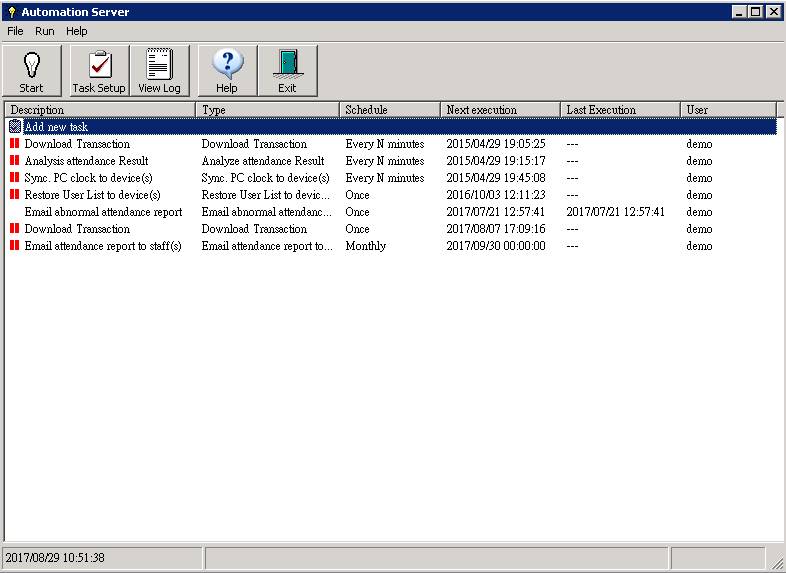
2.
You should find some tasks (at least 1) have
already been created. If NOT, create tasks by referring to the Automation Server Setup
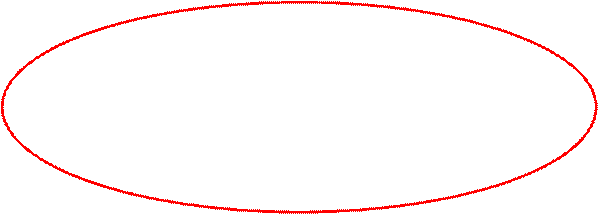
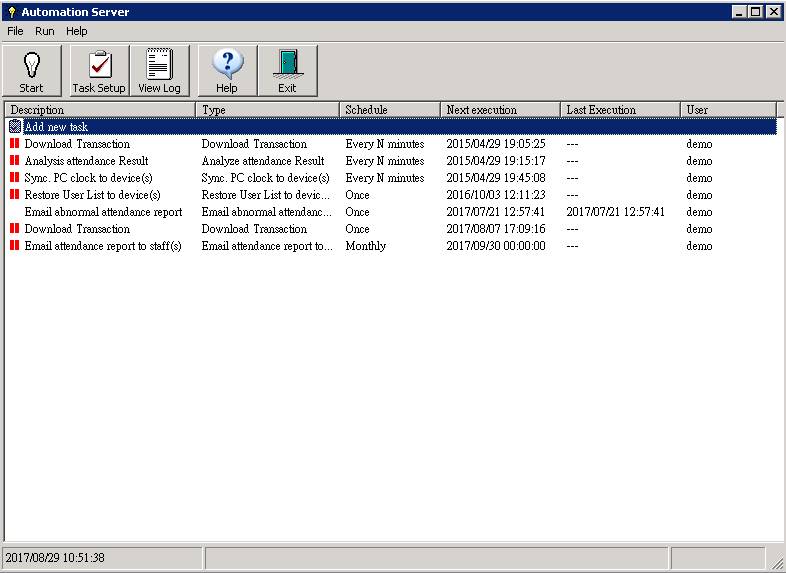
3.
On the top left hand corner, click the light
bulb button from OFF to ON (see below).
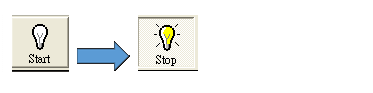
4.
Now, all enabled pending jobs will be run one
by one according to your settings. In order to avoid accidentally stopped the
program, you are suggested to minimize the program by click on the [ - ] button
on the top right hand corner.
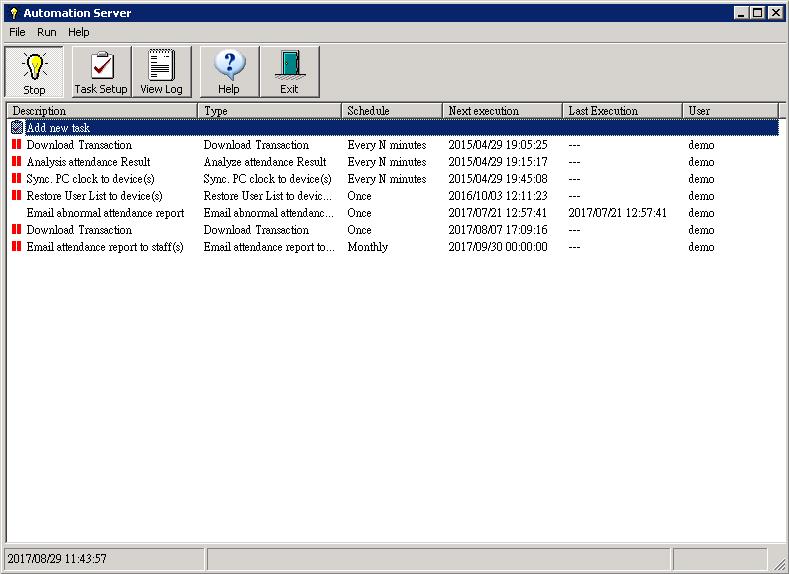
5.
Finish
|
|
TIPS |
You can starting the “Automation Server” from
command prompt. You may also make it auto “turn ON” by passing parameter as
below : C:\Program
files\TAMS\mAutomation.exe tams.ini AUTOSTART |
Check
the tasks running status
1.
Click the [View
log] button and you will see the details of the task running status.
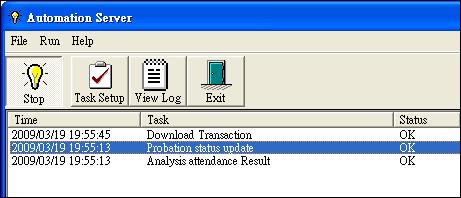
|
|
TIPS |
You may
enable the email notification function in each task setup. System will auto send
email to you and so you know the task running status without checking the
Automation Server Log. |
Stopping the Automation
Server
1.
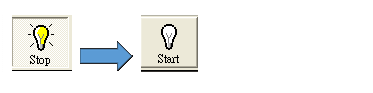 To stop it, simply click the lightbulb button again.
To stop it, simply click the lightbulb button again.
2.
If
you want to exit the program, click the [ Exit
] button.


