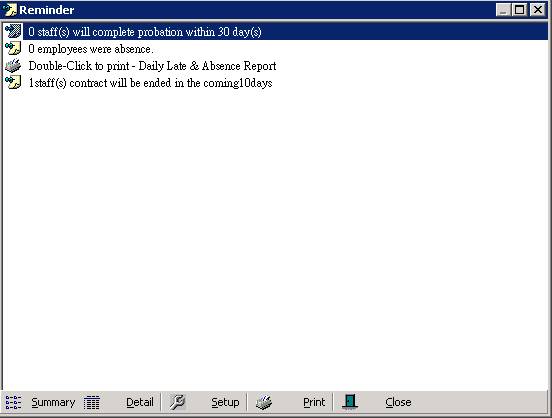Reminder
Make
sure you have completed following session(s)
What is Reminder
The Reminder is a popup window at system back-end which can showing some updated useful information in order to remind admin user.
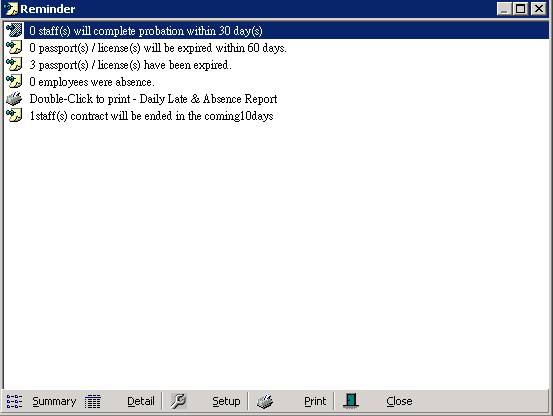
The Reminder was composed by reminder items that you can enable/disable to show.
Depends on
which modules you have installed, different reminders are available. Details as
follow:
|
|
Summary
mode |
Detail
mode |
This
reminder works provided that : |
Example |
|
Probation |
This
reminder tells you how many new joined staffs will complete probation in the
coming N days. |
Show a name
list who will complete probation in the coming N days, and the date of
probation completion. |
The
probation date was entered in Employee
> Employment record |
Check
within the coming 7 days as of today. |
|
Employment |
This
reminder tells you how many staffs are currently employed within a range of
certain days, where the range is defined by user. |
Show a
name list who are already employed a certain days within the defined range. |
The
join date was entered in Employee >
Employment record |
Check
if employed 55 – 60 days |
|
Passport
/ Licenses Expiry |
This
reminder tells you how many passport or licenses that are already expired, or
will be expired in the next N days. |
Showing
the owner name list of those expired (or to be expired) passports or licenses
with the expiry date, and the type of the license. |
1.
The passport expiry date was entered in Employee > Basic Info. 2.
The license effective period was entered in Employee > Credential records |
Check
the next 60 days if any passport / licenses will be expired |
|
Late |
Showing
how many staffs who clock IN late this morning. |
Showing
the name list who were clock IN late this morning. |
1.
Scheduled auto download
punch records from timeclock device(s) at every morning cut-off time 2.
Scheduled auto analysis at
every morning cut-off time |
|
|
Absence |
Showing
how many staffs who Absence this morning. |
Showing
the name list who were Absence this morning. |
1.
Scheduled auto download
punch records from timeclock device(s) at every morning cut-off time 2.
Scheduled auto analysis at
every morning cut-off time |
|
|
Insurance |
Showing
how many resigned staffs whose insurance are not yet withdrawn. |
Showing
name list of resigned staffs whose insurance are not yet withdrawn. |
Insurance
info was entered in Employee >
Insurance record. |
|
|
Birthday |
Showing
how many staffs whose birthday are coming in next N days. |
Showing
a name list whose birthday are coming in next N days, with the date, and age.
|
Date of
birth was entered in Employee >
Basic Info. |
Check
if any staff’s birthday on the next 14 days. |
|
Join date |
Showing
how many people will new join to the company in the next N days |
Showing
a name list who will new join to the company in the next N days, with showing
the join date. |
The
join date was entered in Employee >
Employment record |
Check
if any new join staff(s) in coming 7 days. |
|
Resign
date |
Showing
how many staffs will be resigned in the next N days |
Showing
a name list who will be resigned in the next N days, with showing the resign
date. |
The
resign date was entered in Employee
> Employment record |
Check
if any staff(s) will be resigned in coming 7 days. |
|
Contract
Termination Date |
Showing
how many staffs whose contract will be ended in the next N days. |
Showing
a name list whose contract will be ended in the next N days, with showing the
contract end date. |
The
expiry date was entered in Employee
> Employment > Contract |
Check
if any staff(s) contract will be ended in coming 30 days. |
There are 2 display modes: Summary and Detail mode. The “Summary mode” normally showing how many staffs, or how many items while the “Detail mode” shows the name list, or item list with more information.
Actually the reminder can be launched by manual click the button, or auto popup after every system login. Let’s see how its work.
Steps
1
Firstly,
you have to setup the reminder once before it works.
|
|
TIPS |
The reminder settings are saved to
current user profile. Therefore different users may setup their own
preferences. |
1.1
Click
the [Reminder] button from the main
screen toolbar.
![]()
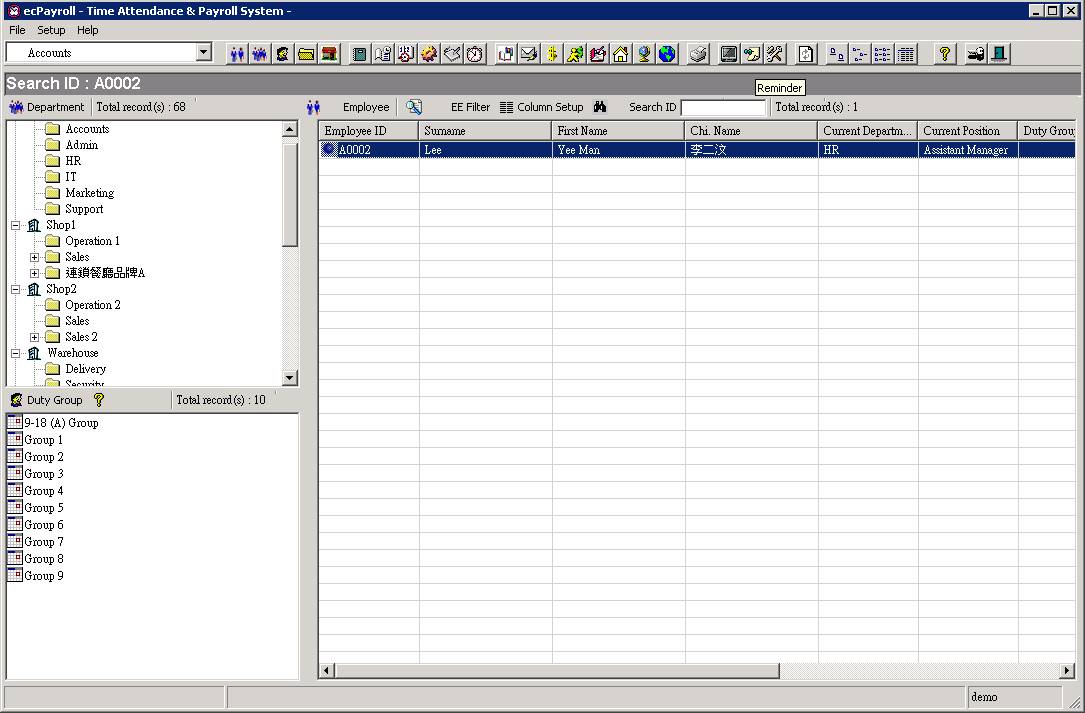
1.2
The
Reminder window will be shown immediately. It may be blank as the Reminder has
not been set. Click the [Setup] button
![]()
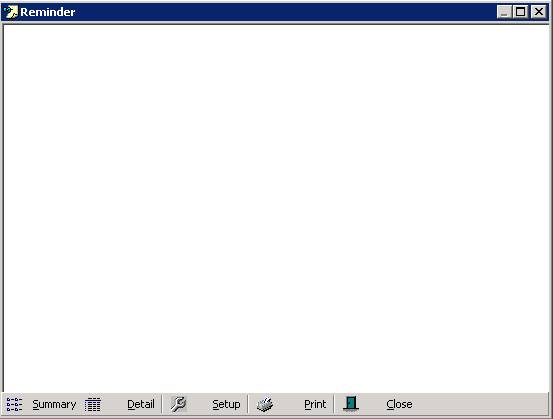
1.3
Below
screen will be shown.
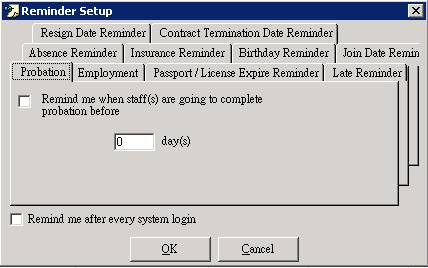
1.4
You
can see there are several tabs which represents a reminder item. Enable your
preferred reminder(s) by click on each tab, then fill in the required options
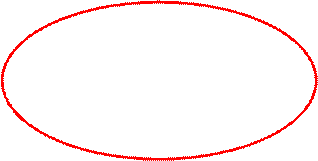
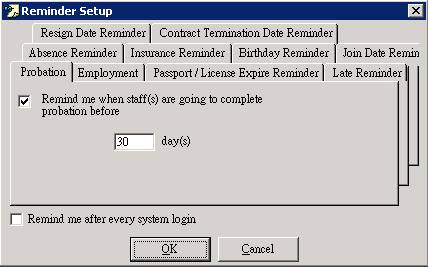
1.5
Enable
the option “Remind me after every system
login” if you want the Reminder auto pop-up after every system login.
![]()
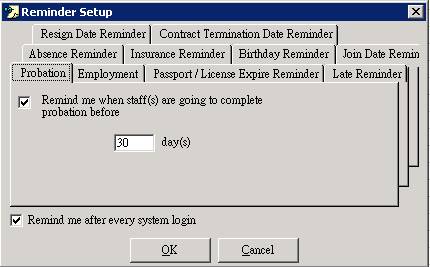
1.6
Press
[OK] button save changes.
![]()
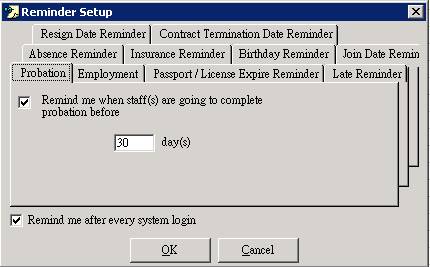
1.7
Once
the reminder has been setup, it shows what you have selected.
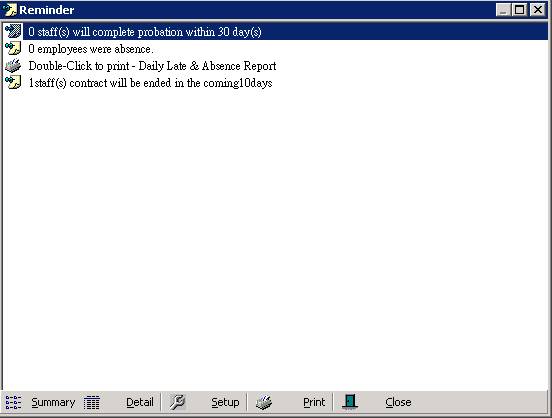
2
To
manual open Reminder window :
2.1
Click the [Reminder] button from the main screen toolbar.
![]()
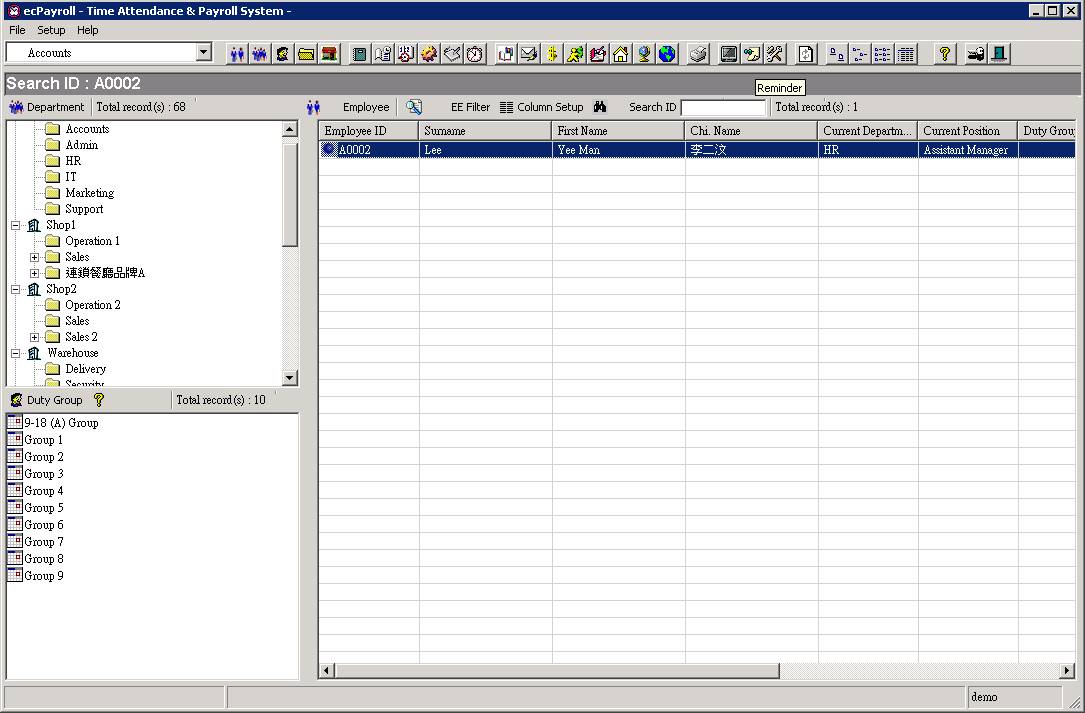
2.2
The
Remainder window will be shown immediately with your enabled items in Summary
mode.
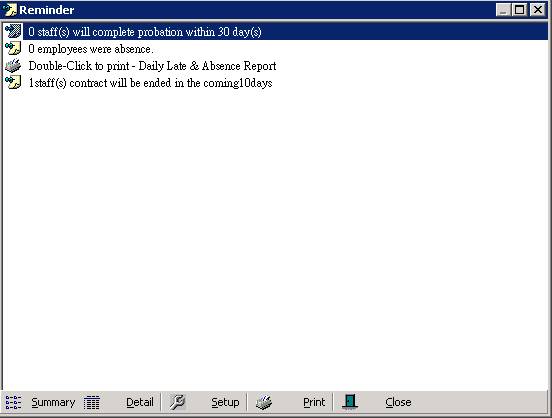
2.3 To switch to “Detail Mode”, simply click the [Detail] button at the bottom to expand all reminder items.
![]()
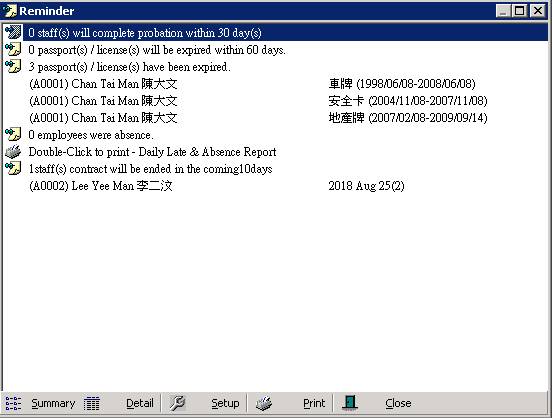
2.4 Or, you may double-click on a particular item to view its details.
![]()
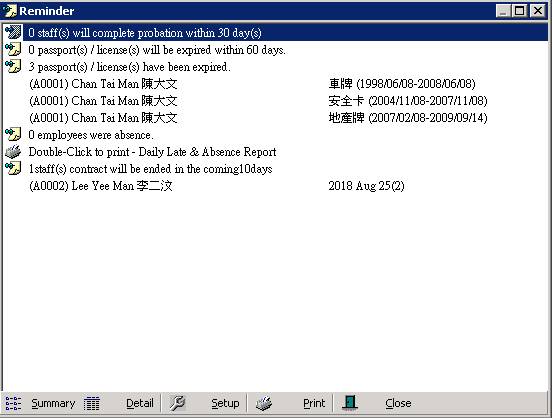
2.5 For the “Passport / Licenses” reminder, if there are some records you have already processed and don’t want to show any more, you can simply hidden it by right-click on such item and then click “Remove from reminder”.
![]()
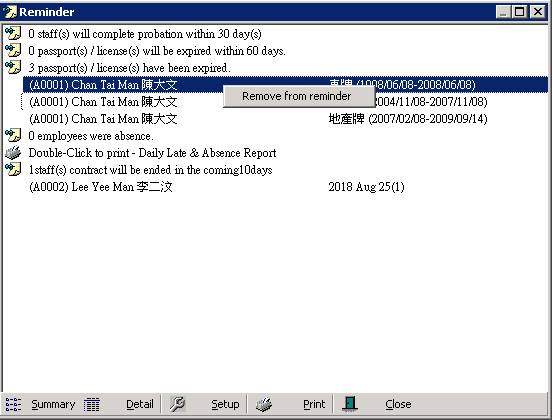
2.6
To
switch back to “Summary Mode”,
simply click the [Summary]
button at the bottom to collapse all reminder items.
![]()
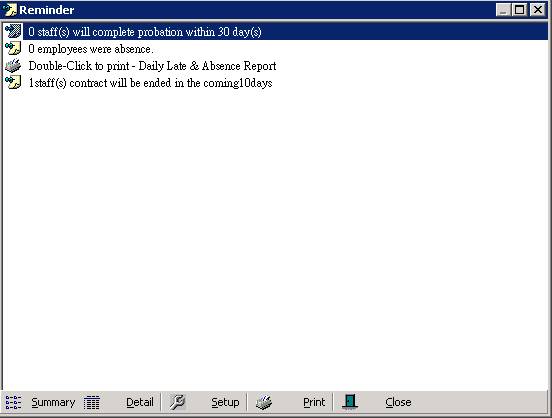
2.7
You can also press the [Print] button to print out the Reminder
if you want.
![]()
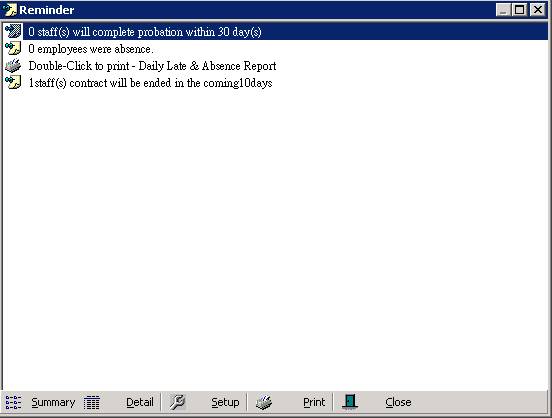
2.8
Click the [Close] button to exit Reminder.
![]()