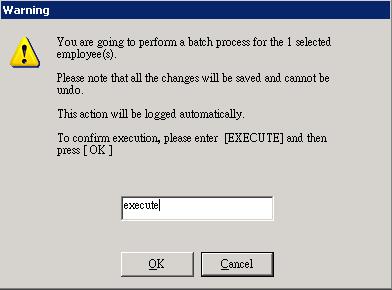Commander (HR Commander)
Make sure you have completed following session(s)
l
None
What is Commander?
“Commander” is a function for administrator to doing some data update jobs for multiple selected employee(s) in single process. This function is great for update somethings for large number of employees. Thanks to the EE filter, admin user can easy select multiple employee(s) who are being applied the “command”. Then what is “command” ? A “command” is a data update job related to an employee such as “Changing Duty Group”, “Change Leave entitle plan”, “Manual Punch card”, etc. Please find the brief command description as below:
|
Category |
Command |
Description |
More |
|
Leave |
Leave day adjustment |
Adjust the leave balance at a selected effective date. |
|
|
Leave |
Reset leave day balance |
Reset the leave balance to a absolute value at a selected effective date. |
|
|
Leave |
Leave
adjust based on balance |
Adjust
the leave balance of the selected leave type as at the selected date to N
days by selected mode. |
|
|
Leave |
Delete leave record |
Delete leave take records within a selected date period. |
|
|
Leave |
Add leave
record |
Add leave take records |
|
|
Leave |
Leave entitle plan setup |
Change the “Leave Entitle plan” for a selected Leave Type |
|
|
Leave |
Leave Posting |
Post leave balance (by insert a leave balance adjustment record) at a certain date before selected reference date. This action can speed up the leave calculation after the posting date. |
|
|
Time & Attendance |
Manual Punch Card |
Add manual punch card records for attendance calculation. |
|
|
Time & Attendance |
Change Duty Group |
Changing to a selected duty group effective from a selected date |
|
|
Time & Attendance |
Reset Accumulated OT Balance |
Reset the balance of accumulated OT balance |
|
|
Time & Attendance |
Late minutes to Leave deduction |
Calculate total late minutes within the selected date period, and deduct same minutes in Leave balance. |
|
|
Time & Attendance |
OT to Leave Conversion |
Convert accumulated OT balance to Leave entitlement. |
|
|
Time & Attendance |
Accumulated OT Adjustment |
Adjust the balance of accumulated OT balance |
|
|
Time & Attendance |
Change Duty Group |
Changing to a selected duty group effective from a selected date |
|
|
Employment |
Resign |
Resign selected multiple employees |
|
|
Payroll |
Current Salary Profile |
Change default salary profile of a selected salary type. |
|
|
Payroll |
Delete Salary Profile |
Delete the settings of default salary profile of ALL salary type |
|
|
Payroll |
Select MPF Provider |
Select MPF Provider |
|
|
Payroll |
Delete one-off payment records |
Delete ALL one-off payment records in selected type within the selected date period. |
The commands with same type are grouped together by category and shown in the menu for easy selection.
Please follow below steps to execute a command.
Steps
1.
Click
the [Commander] button from the main
screen toolbar
![]()
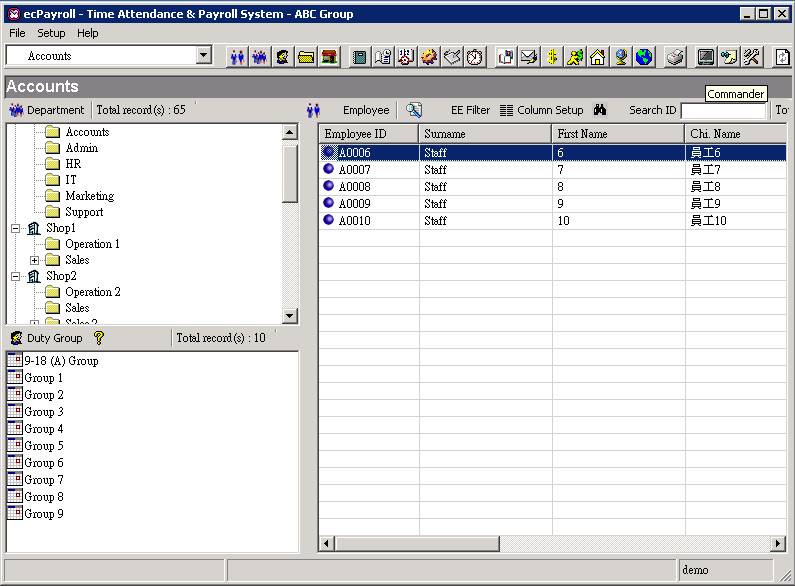
2.
Select a command from the menu on left hand side
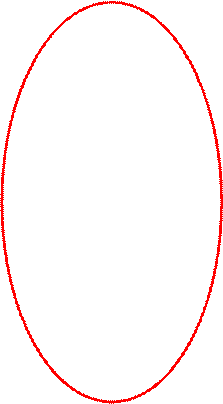
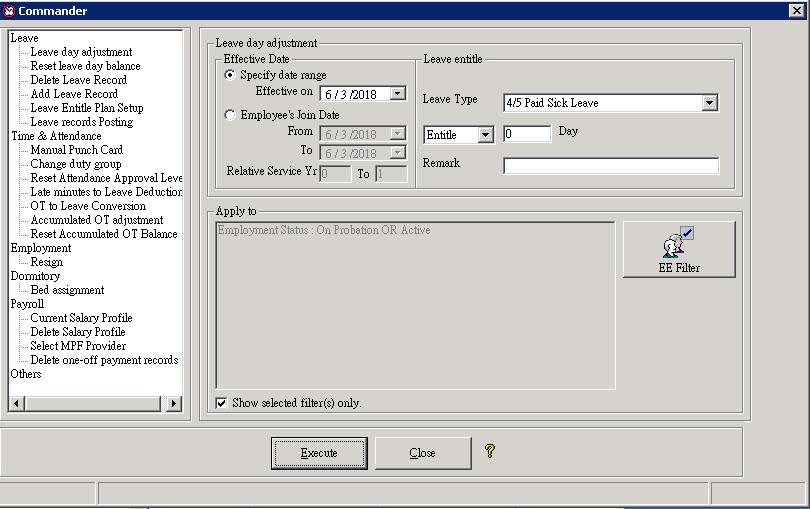
3.
Enter
the required information on the top. Different command has different options
and fields.
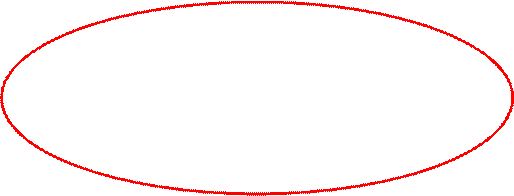
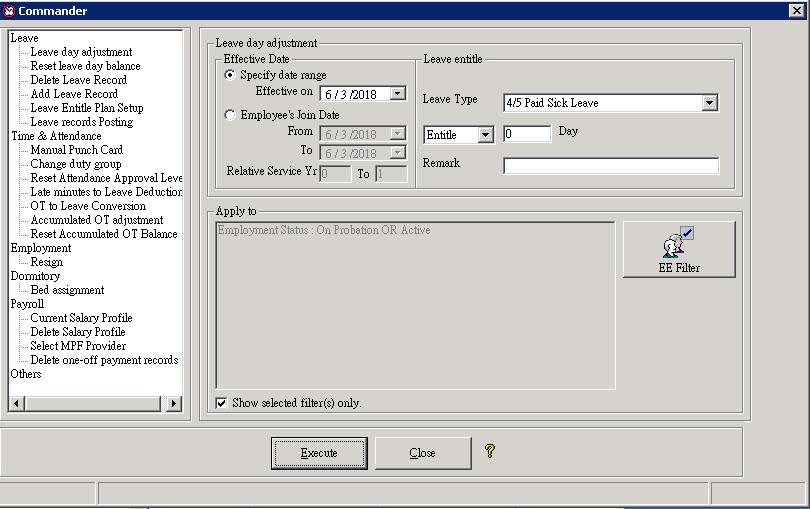
4.
Press
the [EE Filter] button to choose
employees. To make sure the selected employees are correct, click the [Preview] button to see the name list
and the total selected employees.
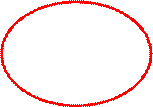
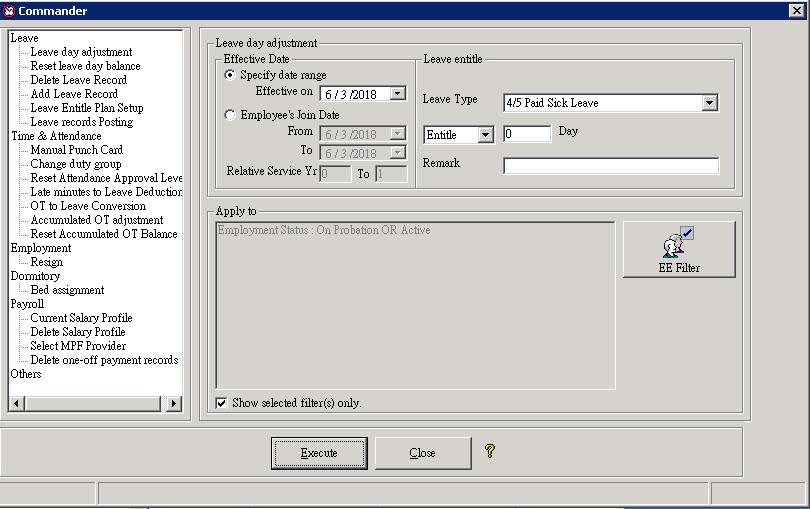
5.
Press
the [Execute] button to begin. To
confirm execution, you will be asking to key in the word “EXECUTE”. Do it and
press [OK] button to start the
process.
|
CAUTION |
Make sure your selection is correct. This process CANNOT be undo. |